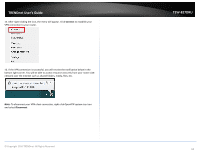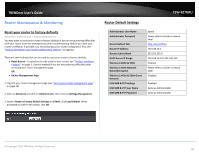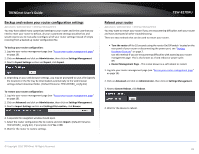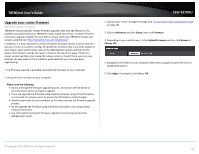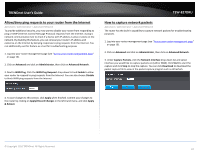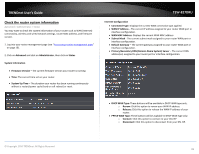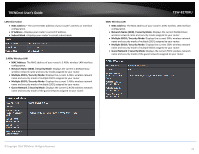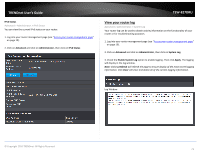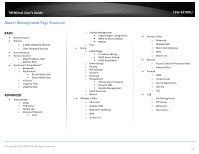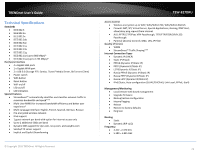TRENDnet TEW-827DRU Users Guide - Page 71
Diagnostic Tools, Wireless Client List, Advanced, Wireless 2.4GHz or 5GHz, Station List, MAC Address
 |
View all TRENDnet TEW-827DRU manuals
Add to My Manuals
Save this manual to your list of manuals |
Page 71 highlights
TRENDnet User's Guide Diagnostic Tools Advanced > Administrator > Diagnostics The router also provides additional tools for network troubleshooting such as ping test, traceroute, nslookup, and netstat. TEW-827DRU Wireless Client List Advanced > Wireless (2.4GHz or 5GHz) > Station List You can view the list of active wireless devices currently connected to your router. 1. Log into your router management page (see "Access your router management page" on page 10). 2. Click on Advanced and click on Wireless (2.4GHz or 5GHz), then click on Station List MAC Address: The current MAC address of your 2.4GHz wireless client. Mode: Displays the 802.11 mode associated with the client. Rate: Displays the estimated data rate established with the client. Signal: Displays the estimated signal strength associated with the client. . © Copyright 2016 TRENDnet. All Rights Reserved. 68