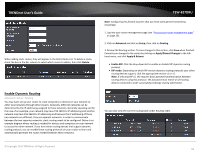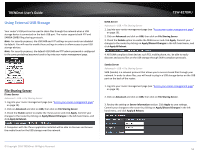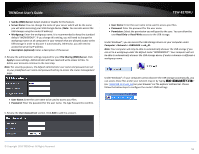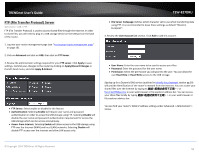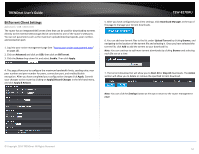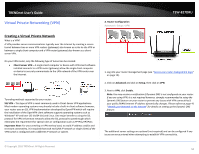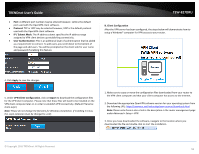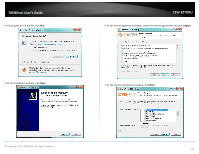TRENDnet TEW-827DRU Users Guide - Page 58
File Sharing SMB Server, User Account List
 |
View all TRENDnet TEW-827DRU manuals
Add to My Manuals
Save this manual to your list of manuals |
Page 58 highlights
TRENDnet User's Guide Samba (SMB) Server: Select enable or disable for the feature. Server Name: You can change the name of your server which will be the name you will when accessing your USB storage device. (Note: You can also access the USB storage using the router IP address) Workgroup: Enter the workgroup name. It is recommended to keep the standard default "WORKGROUP". If you change this setting, you will need to change the workgroup name on all computers in your network that are allowed access to the USB storage in order to discover it automatically. Otherwise, you will need to access the server by IP address. Description (optional): Enter a description of the server. 4. Review the administrator settings required for your File Sharing (SMB) Server. Click Apply to save settings. Administrator will have read and write access to files. To define user accounts continue to the next step. Note: For security purposes, the default administrator user name and password are set to your predefined user name and password setting to access the router management page. TEW-827DRU User Name: Enter the user name to be used to access your files. Password: Enter the password for the user name. Permission: Select the permission you will grant to the user. You can allow the user Read Only or Read-Write access to the USB storage. Under Windows®, you can access the USB storage device on your computer under Computer > Network > USBSHARE > usb_A1. Note: Your computer will only be able to automatically discover the USB storage if you are set to a workgroup under the default name "WORKGROUP". Your computer will not be able to automatically discover the USB storage device if under a domain or different a workgroup name. Under Windows®, if your computer cannot discover the USB storage automatically, you can access these files under your network map or by typing ex. \\192.168.10.1\usb_A1) on your browser's or file explorer address bar. Please follow the below steps to configure the router's SMB settings User Name: Enter the user name to be used to access your files. Password: Enter the password for the user name. Re-type Password to confirm. 5. Review the User Account List section. Click Add to add the account. © Copyright 2016 TRENDnet. All Rights Reserved. 55