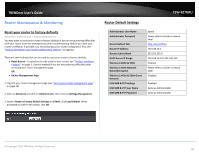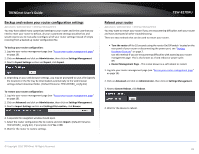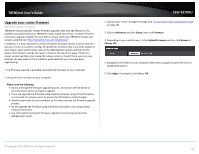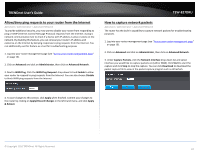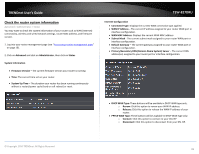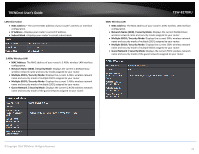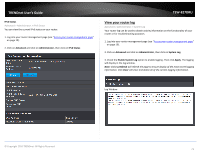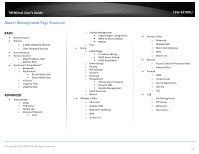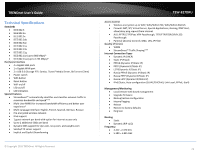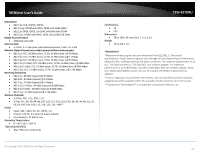TRENDnet TEW-827DRU Users Guide - Page 72
Check the router system information, Primary/Secondary DNS Domain Name System
 |
View all TRENDnet TEW-827DRU manuals
Add to My Manuals
Save this manual to your list of manuals |
Page 72 highlights
TRENDnet User's Guide Check the router system information Advanced > Administrator > Status You may want to check the system information of your router such as WAN (Internet) connectivity, wireless and wired network settings, router MAC address, and firmware version. 1. Log into your router management page (see "Access your router management page" on page 10). 2. Click on Advanced and click on Administrator, then click on Status System Information Firmware Version - The current firmware version your router is running. Time: The current time set on your router. System Up Time - The duration your router has been running continuously without a restart/power cycle (hard or soft reboot) or reset. TEW-827DRU Internet Configuration Connected Type: Displays the current WAN connection type applied. WAN IP Address - The current IP address assigned to your router WAN port or interface configuration. WAN MAC Address: Displays the current WAN MAC address. Subnet Mask - The current subnet mask assigned to your router WAN port or interface configuration. Default Gateway - The current gateway assigned to your router WAN port or interface configuration. Primary/Secondary DNS (Domain Name System) Server - The current DNS address(es) assigned to your router port or interface configuration. DHCP WAN Type: These buttons will be available in DHCP WAN type only. o Renew: Click this option to renew your WAN IP address. o Release: Click this option to release the WAN IP address of your router. PPPoE WAN Type: These buttons will be available in DHCP WAN type only. o Connect: Click this option to connect to your DSL ISP o Disconnect: Click this option to disconnect from your DSL ISP. © Copyright 2016 TRENDnet. All Rights Reserved. 69