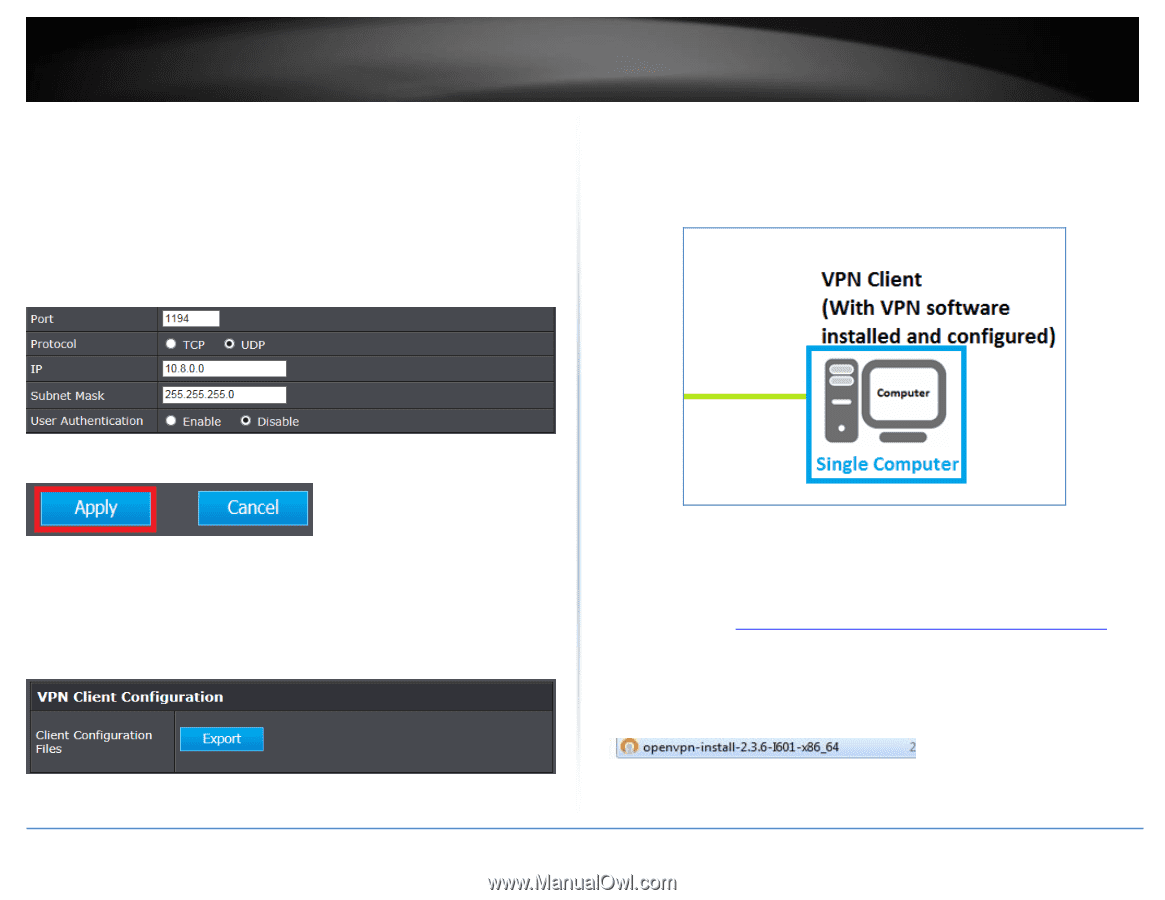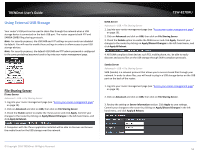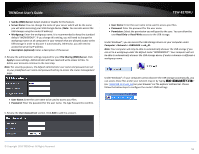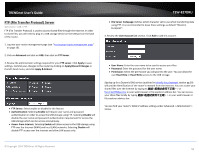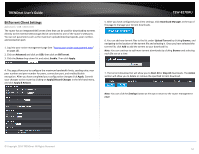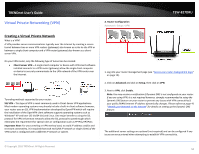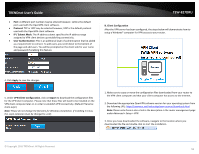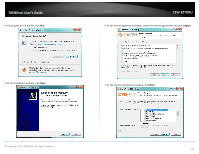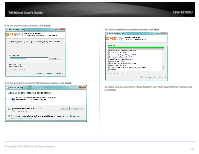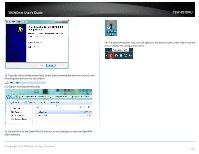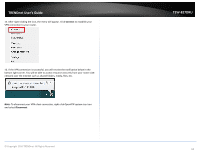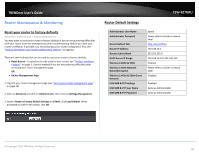TRENDnet TEW-827DRU Users Guide - Page 62
Protocol, IP / Subnet Mask, User Authentication, Apply, VPN Client Configuration, Export, client.ovpn
 |
View all TRENDnet TEW-827DRU manuals
Add to My Manuals
Save this manual to your list of manuals |
Page 62 highlights
TRENDnet User's Guide Port: A different port number may be entered however, 1194 is the default port used with the OpenVPN client software. Protocol: TCP or UDP may be selected however, UDP is the default protocol used with the OpenVPN client software. IP / Subnet Mask: The IP address subnet specifies the IP address range assigned to VPN client devices up establishing connectivity. User Authentication: This is an additional layer of authentication that be added as a requirement to connect. To add users, you scroll down to the bottom of the page and add users. You will be prompted on the client side for user name and password if enabling this feature. TEW-827DRU B. Client Configuration After the VPN server has been configured, the steps below will demonstrate how to setup a Windows® computer for VPN access to your router. 4. Click Apply to save the changes. 5. Under VPN Client Configuration, click on Export to download the configuration files for the VPN client computer. Please note that these files will need to be installed on the VPN client computer later on in order to establish VPN connectivity. (Default Filename: client.ovpn) Note: Please do not change the filename for Windows installation. If installing in Linux, the .ovpn extension must be changed to .conf. 1. Make sure to copy or move the configuration files downloaded from your router to the VPN client computer and that your client computer has access to the Internet. 2. Download the appropriate OpenVPN software version for your operating system from the following URL: https://openvpn.net/index.php/open-source/downloads.html Note: Please note there is also a link in the description in the router management page under Advanced > Setup > VPN. 3. Once you have downloaded the software, navigate to the location where you downloaded the file and double click to start the installation. © Copyright 2016 TRENDnet. All Rights Reserved. 59