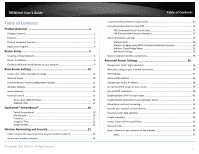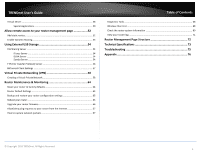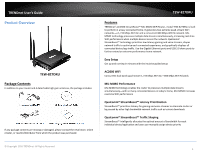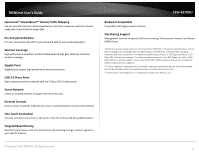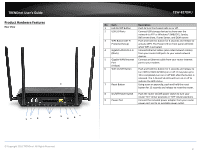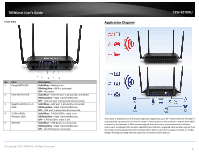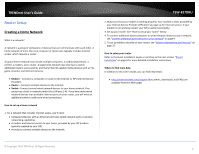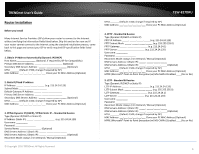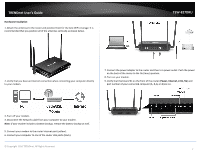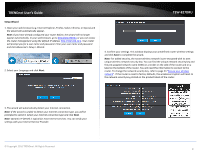TRENDnet TEW-827DRU Users Guide - Page 6
Product Hardware Features, Rear View, Description - setup
 |
View all TRENDnet TEW-827DRU manuals
Add to My Manuals
Save this manual to your list of manuals |
Page 6 highlights
TRENDnet User's Guide Product Hardware Features Rear View 7 12 3 4 5 6 8 9 TEW-827DRU No Item Description 1 LED On/Off Button Push to turn front panel LEDs on or off. 2 USB 3.0 Ports Connect USB storage devices to share over the network via FTP or Windows® SMB/CIFS, Samba, BitTorrent client, iTunes Server, and DLNA server. 3 WPS Button (Wi-Fi Push and hold this button for 3 seconds and release to Protected Setup) activate WPS. The Power LED on front panel will blink when WPS is activated. 4 Gigabit LAN Ports 1-4 Connect Ethernet cables (also called network cables) (Black) from your router LAN ports to your wired network devices. 5 Gigabit WAN/Internet Connect an Ethernet cable from your router Internet Port port to your modem. (Yellow) 6 WiFi On/Off Button Push and hold this button for 5 seconds and release to turn WiFi (2.4GHz & 5GHz) on or off. It may take up to 15 to completely turn on or off WiFi after the button is released. The 2.4G and 5G LEDs will turn on or off to indicate the WiFi status. 7 Reset Button Using a pen or paperclip, push and hold the reset button for 15 seconds and release to reset the router. 8 On/Off Power Switch Push the router On/Off power switch to turn your router "On" (Inner position) or "Off" (Outer position). 9 Power Port Connect the included power adapter from your router power port and to an available power outlet. © Copyright 2016 TRENDnet. All Rights Reserved. 3