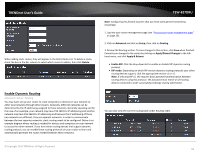TRENDnet TEW-827DRU Users Guide - Page 51
Virtual Server, Private Port
 |
View all TRENDnet TEW-827DRU manuals
Add to My Manuals
Save this manual to your list of manuals |
Page 51 highlights
TRENDnet User's Guide Virtual Server Advanced > Firewall > Virtual Server Virtual Server (also called port forwarding) allows you to define specific ports (used or required by a specific application) and forward them to a single IP address (a computer or device) on your network. Using this feature is more secure compared to using DMZ (see "DMZ" on page 42) in which DMZ forwards all ports instead of only specific ports used by an application. An example would be forwarding a port to an IP camera (TRENDnet IP cameras default to HTTP TCP port 80 for remote access web requests) on your network to be able to view it over the Internet. To open several ports please refer to "Gaming" section on page 45. Since most ISPs constantly change your home IP address, to be able to access the Virtual Server port(s) from the Internet it is recommended to setup Dynamic DNS service (outlined in Identify Your Network section page 37). 1. Log into your router management page (see "Access your router management page" on page 10). 2. Click on Advanced and click on Firewall, then click on Virtual Server. 3. Review the virtual server settings. Click Add to save settings. Commit your changes to the router by clicking on Apply/Discard Changes in the left-hand menu, and click Apply & Reboot. Check the option to the left most of the entry to enable and uncheck to disable. Rule Enable - Check the option to enable the virtual server. Rule Name - Enter a name for the virtual server. IP Address: Enter the IP address of the device to forward the port (e.g. 192.168.10.101). Protocol: Select the protocol required for your device. TCP, UDP, or Both (TCP and UDP). Public Port - Enter the port number used to access the device from the Internet. Private Port - Enter the port number required by your device. Refer to the connecting device's documentation for reference to the network port(s) required. TEW-827DRU Note: The Public Port can be assigned a different port number than the Private Port (also known as port redirection), however it is recommended to use the same port number for both settings. Please refer to the device documentation to determine which ports and protocols are required. It is recommended to assign a static IP address to the device or use DHCP reservation to ensure the IP address of the device does not change. Inbound Filter: Select the defined IP address range to allow access. (see "Inbound Filter" section on page 41). Schedule (Optional) - The schedule function allows you to define a schedule when the virtual server should be turned on. To define a new schedule, click New Schedule and refer to page 39 " Create Schedules". After you have created a new schedule, click the drop-down list and the new schedule will be available for selection. Note: Before applying scheduling, please ensure your Time settings are configured correct and you have defined a schedule. See page 38 to configure Time Settings and see page 39 " Create Schedules" to create a schedule. Note: In the Virtual Server List, you can edit a rule by clicking under the Edit column next to the rule you would like to edit. You can also delete a rule by clicking under the Delete column next to the rule you would like to delete. © Copyright 2016 TRENDnet. All Rights Reserved. 48