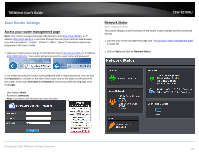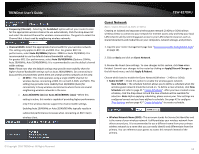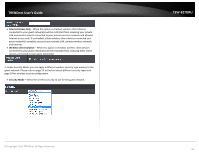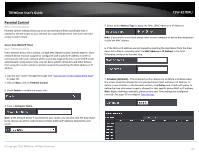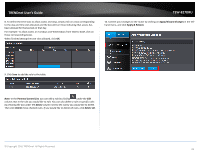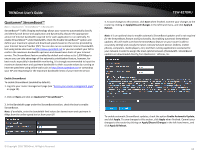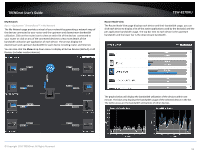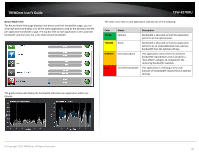TRENDnet TEW-827DRU Users Guide - Page 18
Parental Control, Access Rule (MAC/IP Filter), Basic, Enable, Computer Name., Address Type
 |
View all TRENDnet TEW-827DRU manuals
Add to My Manuals
Save this manual to your list of manuals |
Page 18 highlights
TRENDnet User's Guide Parental Control Basic > Parental Control Parental control settings allow you to set up restrictions/filters specifically who is allowed or denied access to your network for a specified period of time and restricted access to web content. Access Rule (MAC/IP Filter) Basic > Parental Control Every network device has a unique, 12-digit MAC (Media Access Control) address. Every network device must be assigned or configured with a specific IP address in order to communicate with your network which is typically assigned by your router DHCP server automatically. Using access rules, you can deny specific computers and other devices from using this router's wired or wireless network by specifying the MAC address or IP address. 1. Log into your router management page (see "Access your router management page" on page 10). 2. Click on Basic, click on Parental Control. 3. Check Enable to enable the access rule. TEW-827DRU 5. Select which Address Type to apply the filter. (MAC Address or IP Address) Note: If you device is not listed, please refer to your computer or device documentation to find the MAC address. 6. If the MAC or IP address was not copied by selecting the Host Name from the dropdown list in Step 4, manually enter the MAC Address or IP Address in the field. Otherwise, move on to the next step. 7. Schedule (Optional) - The schedule function allows you to define a schedule when the access should be allowed for the specified device MAC address or IP address. To define a new schedule, in the Schedule section, click Define and a table will appear to define the time slots when access is allowed for that specific device MAC or IP address. Note: Before defining a schedule, please ensure your Time settings are configured correctly. See page 42 to configure Time Settings. 4. Enter a Computer Name. Note: If the network device is connected to your router, you can also click the drop-down list to choose one of the network devices (MAC Address/IP Address) detected by your router. © Copyright 2016 TRENDnet. All Rights Reserved. 15