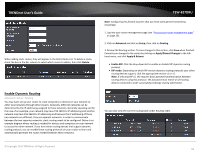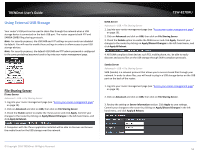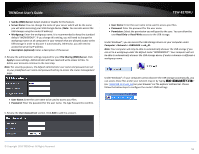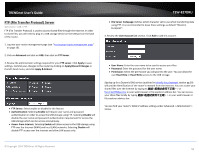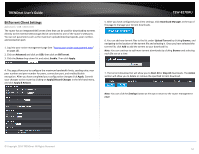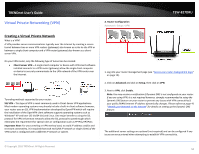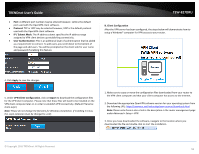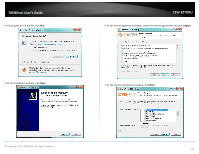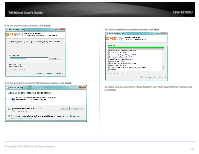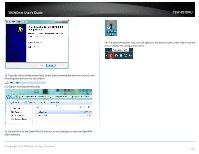TRENDnet TEW-827DRU Users Guide - Page 60
BitTorrent Client Settings, Advanced, BitTorrent, Status, Enable., Apply, Apply/Discard Changes
 |
View all TRENDnet TEW-827DRU manuals
Add to My Manuals
Save this manual to your list of manuals |
Page 60 highlights
TRENDnet User's Guide BitTorrent Client Settings Advanced > USB > BitTorrent The router has an integrated BitTorrent client that can be used for downloading torrents directly to the external USB storage device connected to one of the router's USB ports. You can set parameters such as the maximum upload/download speeds, peer number, and connection port. 1. Log into your router management page (see "Access your router management page" on page 10). 2. Click on Advanced and click on USB, then click on BitTorrent. 3. Click the Status drop-down list and select Enable. Then click Apply. TEW-827DRU 5. After you have configured your client settings. Click Download Manager at the top of the page to manage your torrent downloads. 6. You can add new torrent files to the list under Upload Torrent by clicking Browse, and navigating to the location of the torrent file and selecting it. Once you have selected the torrent file, click Add to add the torrent to your download list. Note: You can continue to add more torrent downloads by clicking Browse and selecting each file one at a time. 4. This page allows you to configure the maximum bandwidth limits, seeding ratio, max peer number and peer number for peers, connection port, and enable/disable encryption. After you have completed your configuration changes click Apply. Commit your changes to the router by clicking on Apply/Discard Changes in the left-hand menu, and click Apply & Reboot. 7. The torrent download list will allow you to Start All or Stop All downloads. The Action section will allow you to delete or remove the specified torrent download. Note: You can click the Settings button at the top to return to the router management page. © Copyright 2016 TRENDnet. All Rights Reserved. 57