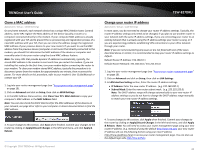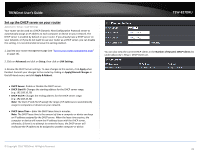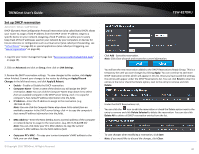TRENDnet TEW-827DRU Users Guide - Page 46
Set your router date and time, Automatically synchronize with Internet Time Server
 |
View all TRENDnet TEW-827DRU manuals
Add to My Manuals
Save this manual to your list of manuals |
Page 46 highlights
TRENDnet User's Guide Set your router date and time Advanced > Administrator > Time 1. Log into your router management page (see "Access your router management page" on page 10). 2. Click on Advanced and click on Administrator, then click Time. 3. Review the Time settings. To save changes to this section, click Apply when finished. Commit your changes to the router by clicking on Apply/Discard Changes in the lefthand menu, and click Apply & Reboot. Time: Displays the current device time and date information. TEW-827DRU You can choose one of the following options to set the device time and date: Automatically synchronize with Internet Time Server - Check the Enable NTP Server option to set your router date and time to synchronize with an NTP (Network Time Protocol) server address (e.g. pool.ntp.org). Enter the NTP server address next to Default NTP server, (e.g. pool.ntp.org). Click the Time Zone dropdown list to select the appropriate zone and you can optionally change your NTP Sync period. Note: NTP servers are used for computers and other network devices to synchronize time across an entire network. Enable Daylight Saving: Check the option to enable daylight savings time and set the annual range when daylight saving is activated. Manually set time - Set your router date and time manually in the Date and Time Settings section. Note: Time is specified in 24-hour format. In addition, you can click Synchronize with Your Computer's Time Settings to copy the time and date settings from your computer. © Copyright 2016 TRENDnet. All Rights Reserved. 43