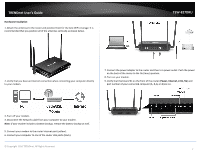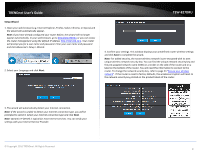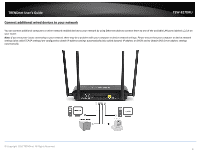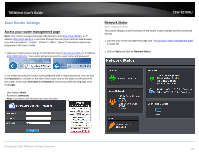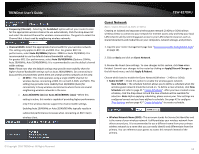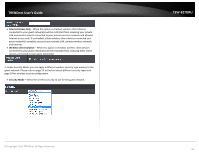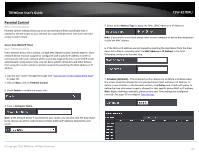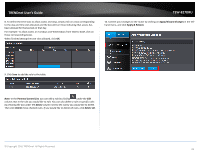TRENDnet TEW-827DRU Users Guide - Page 15
Wireless Settings, Wireless Network Name SSID
 |
View all TRENDnet TEW-827DRU manuals
Add to My Manuals
Save this manual to your list of manuals |
Page 15 highlights
TRENDnet User's Guide Wireless Settings Basic > Wireless (2.4GHz or 5GHz) This section outlines available management options under basic wireless sub tab for both 2.4GHz and 5GHz wireless sections. You can refer to the page 23 Wireless Networking & Security to configure your wireless security settings. 1. Log into your router management page (see "Access your router management page" on page 10). 2. Click on Wireless and click on Basic scroll down to Wireless Network Settings (2.4GHz or 5GHz) 3. To save changes to this section, click Save when finished. Commit your changes to the router by clicking on Apply/Discard Changes in the left-hand menu, and click Apply & Reboot. Radio On/Off - Check the radio on/off button to enable/disable the wireless radio. Note: It is recommended to keep wireless radios enabled. New Schedule - The schedule function allows you to define a schedule when the wireless should be turned on. To define a new schedule, click New Schedule and refer to page 43 " Create Schedules". After you have created a new schedule, click the drop-down list and the new schedule will be available for selection. Note: Before applying scheduling, please ensure your Time settings are configured correct and you have defined a schedule. See page 42 to configure Time Settings and see page 43 " Create Schedules" to create a schedule. Wireless Mode: When applying the Wireless Mode setting, please keep in mind the following: Wireless devices that support 802.11n are backwards compatible and can connect wirelessly at 802.11g or 802.11b. Wireless devices that support 802.11ac are backwards compatible and can connect wirelessly at 802.11n or 802.11a. Connecting at 802.11b or 802.11g will limit the capability of your 802.11n supported wireless devices from obtaining higher performance and data rates. Connecting at 802.11a or 802.11n will limit the capability of your 802.11ac supported wireless devices from obtaining higher performance and data rates. © Copyright 2016 TRENDnet. All Rights Reserved. TEW-827DRU Allowing 802.11b or 802.11g devices to connect to an 802.11n capable wireless network may degrade the wireless network performance below the higher performance and data rates of 802.11n. Allowing 802.11a or 802.11n devices to connect to an 802.11ac capable wireless network may degrade the wireless network performance below the higher performance and data rates of 802.11ac. Wireless devices that only support 802.11n or 802.11a will not be able to connect to a wireless network that is set to 802.11ac only mode. Wireless devices that only support 802.11b or 802.11g will not be able to connect to a wireless network that is set to 802.11n only mode. Wireless devices that only support 802.11b will not be able to connect to a wireless network that is set to 802.11g only mode. Wireless devices that only support 802.11a will not be able to connect to a wireless network that is set to 802.11n only mode. Wireless Network Name (SSID): Enter the wireless name (SSID) for your wireless network. This acronym stands for Service Set Identifier and is the name of your wireless network. It differentiates your wireless network from others around you. By default, the router's wireless name is unique to the device. If you choose to change the SSID, change it to a name that you can easily remember. Broadcast Network Name (SSID) o Enable - allows wireless devices to search and discover your wireless network name (also called SSID) broadcasted by your router. o Disable - Turns off the ability for wireless devices to find your network. It is still possible for wireless devices to be configured to connect to your wireless network. Disabling this setting will disable WPS functionality. 12