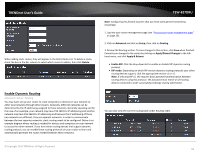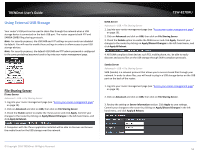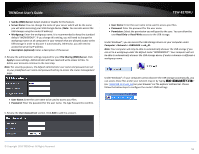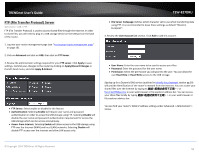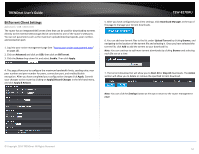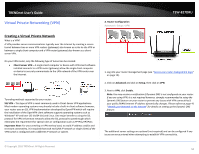TRENDnet TEW-827DRU Users Guide - Page 56
Enable Dynamic Routing, Delete, Advanced, Setup, Routing, Apply/Discard Changes, Apply & Reboot.
 |
View all TRENDnet TEW-827DRU manuals
Add to My Manuals
Save this manual to your list of manuals |
Page 56 highlights
TRENDnet User's Guide When adding static routes, they will appear in the Static Route List. To delete a route, check the box in the No. column to select which routes to delete, then click Delete. Enable Dynamic Routing Advanced > Setup > Routing You may want set up your router to route computers or devices on your network to other local networks through other routers. Generally, different networks can be determined by the IP addressing assigned to those networks. Generally speaking and for the case of an example, your network may have 192.168.10.x IP addressing and another network may have 192.168.20.x IP addressing and because the IP addressing of these two networks are different, they are separate networks. In order to communicate between the two separate networks, static routing needs to be configured. Below is an example diagram where routing is needed for devices and computers on your network to access the other network. If you have other routing devices that support dynamic routing protocol, you can enable these routing protocols on your router to learn and automatically generate the routes needed between these networks. TEW-827DRU Note: Configuring this feature assumes that you have some general networking knowledge. 1. Log into your router management page (see "Access your router management page" on page 10). 2. Click on Advanced and click on Setup, then click on Routing. 3. Review the Routing section. To save changes to this section, click Save when finished. Commit your changes to the router by clicking on Apply/Discard Changes in the lefthand menu, and click Apply & Reboot. Enable RIP: Click the drop-down list to enable or disable RIP dynamic routing protocol. RIP mode: Depending on which RIP version dynamic routing protocols your other routing devices support, click the appropriate version v1 or v2. Note: If selecting RIP v2, this requires basic password authentication between routing devices using this protocol. The password must match on all routing devices connected in order successfully exchange routing information. You can also view the current routing table under Routing Table. © Copyright 2016 TRENDnet. All Rights Reserved. 53