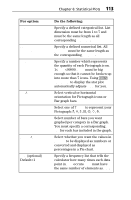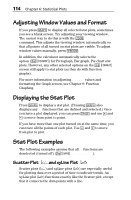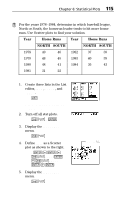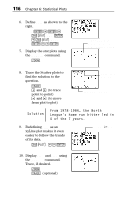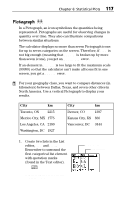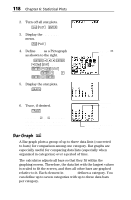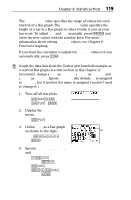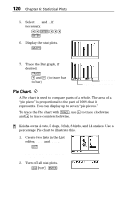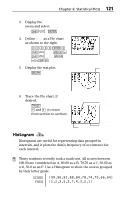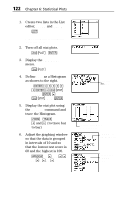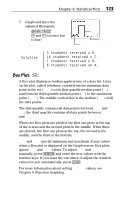Texas Instruments TI-73VSC Guidebook - Page 124
Bar Graph
 |
UPC - 033317197750
View all Texas Instruments TI-73VSC manuals
Add to My Manuals
Save this manual to your list of manuals |
Page 124 highlights
118 Chapter 6: Statistical Plots 2. Turn off all stat plots. -e4b 3. Display the STAT PLOTS menu. -e 4. Define Plot1 as a Pictograph as shown to the right. 1b#""b # - v CITY b#-v MILES b # 5 0 0 # b#b 5. Display the stat plots. * Select the Î icon. 6. Trace, if desired. ) Highlighted column As you press " and !, the calculator highlights whole columns. Both list names and list values are displayed at the bottom of the screen. Dallas, TX, to Washington, DC is 1,927 km. Bar Graph Ð A Bar graph plots a group of up to three data lists (converted to bars) for comparison among one category. Bar graphs are especially useful for comparing data lists (especially when organized in categories) over a period of time. The calculator adjusts all bars so that they fit within the graphing screen. Therefore, the data list with the largest values is scaled to fit the screen, and then all other bars are graphed relative to it. Each element in CategList defines a category. You can define up to seven categories with up to three data bars per category.