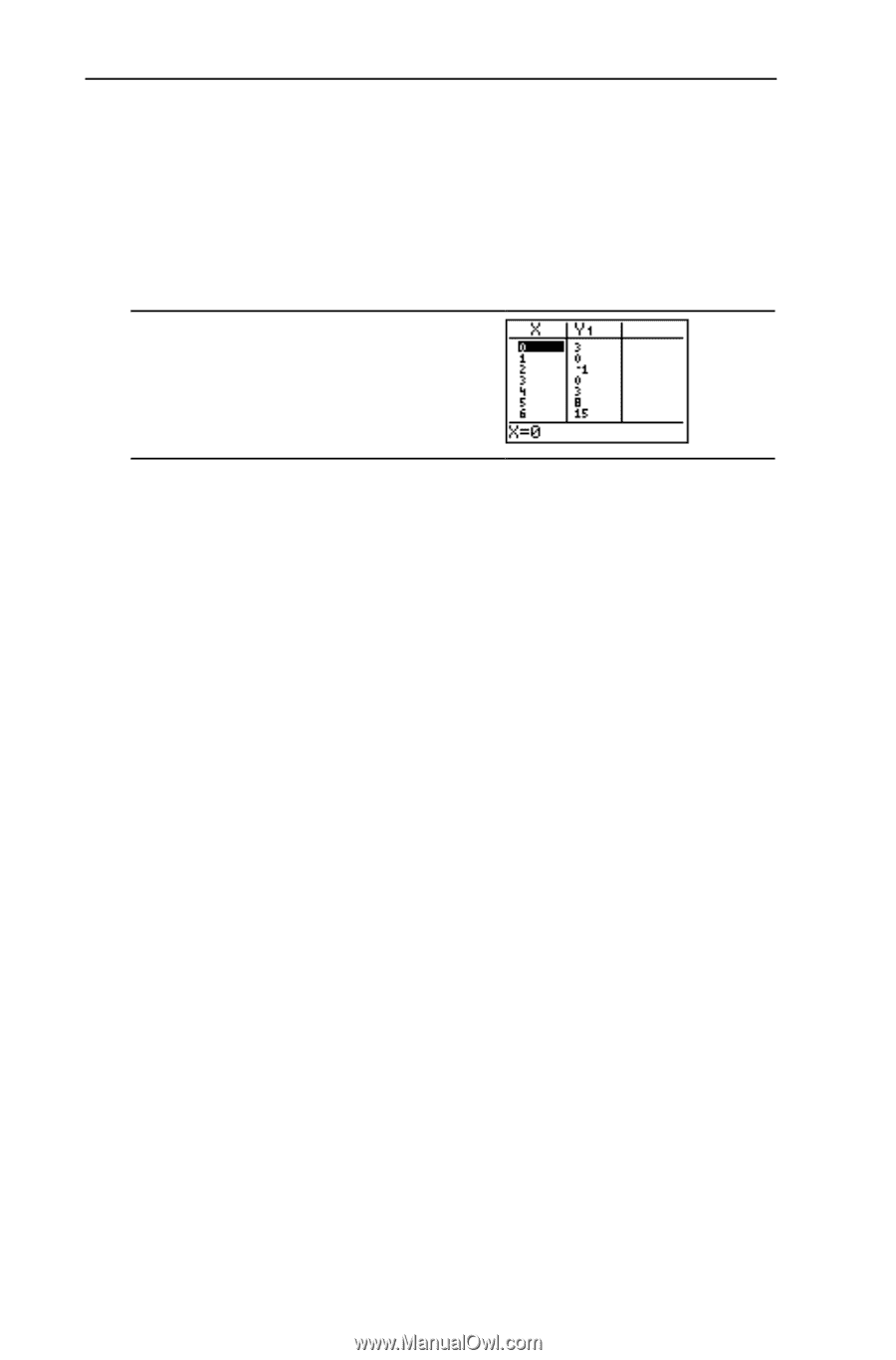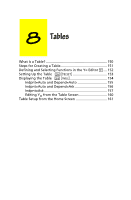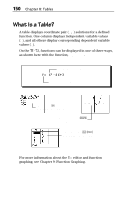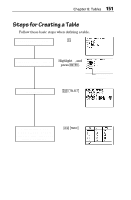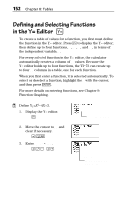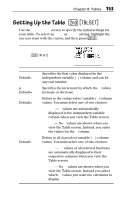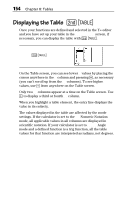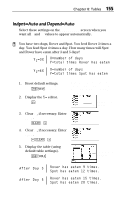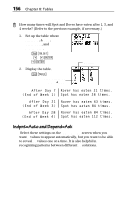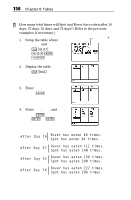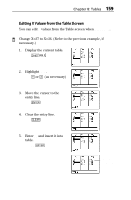Texas Instruments TI-73VSC Guidebook - Page 160
Displaying the Table
 |
UPC - 033317197750
View all Texas Instruments TI-73VSC manuals
Add to My Manuals
Save this manual to your list of manuals |
Page 160 highlights
154 Chapter 8: Tables Displaying the Table - i Once your functions are defined and selected in the Y= editor and you have set up your table in the TABLE SETUP screen, if necessary, you can display the table with - i. -i On the Table screen, you can see lower X values by placing the cursor anywhere in the X column and pressing $, as necessary (you can’t scroll up from the Yn columns). To see higher X values, use # from anywhere on the Table screen. Only two Yn columns appear at a time on the Table screen. Use " to display a third or fourth Yn column. When you highlight a table element, the entry line displays the value in its entirety. The values displayed in the table are affected by the mode settings. If the calculator is set to the Sci Numeric Notation mode, all applicable values in all columns are displayed in scientific notation. If your calculator is set to Radian Angle mode and a defined function is a trig function, all the table values for that function are interpreted as radians, not degrees.