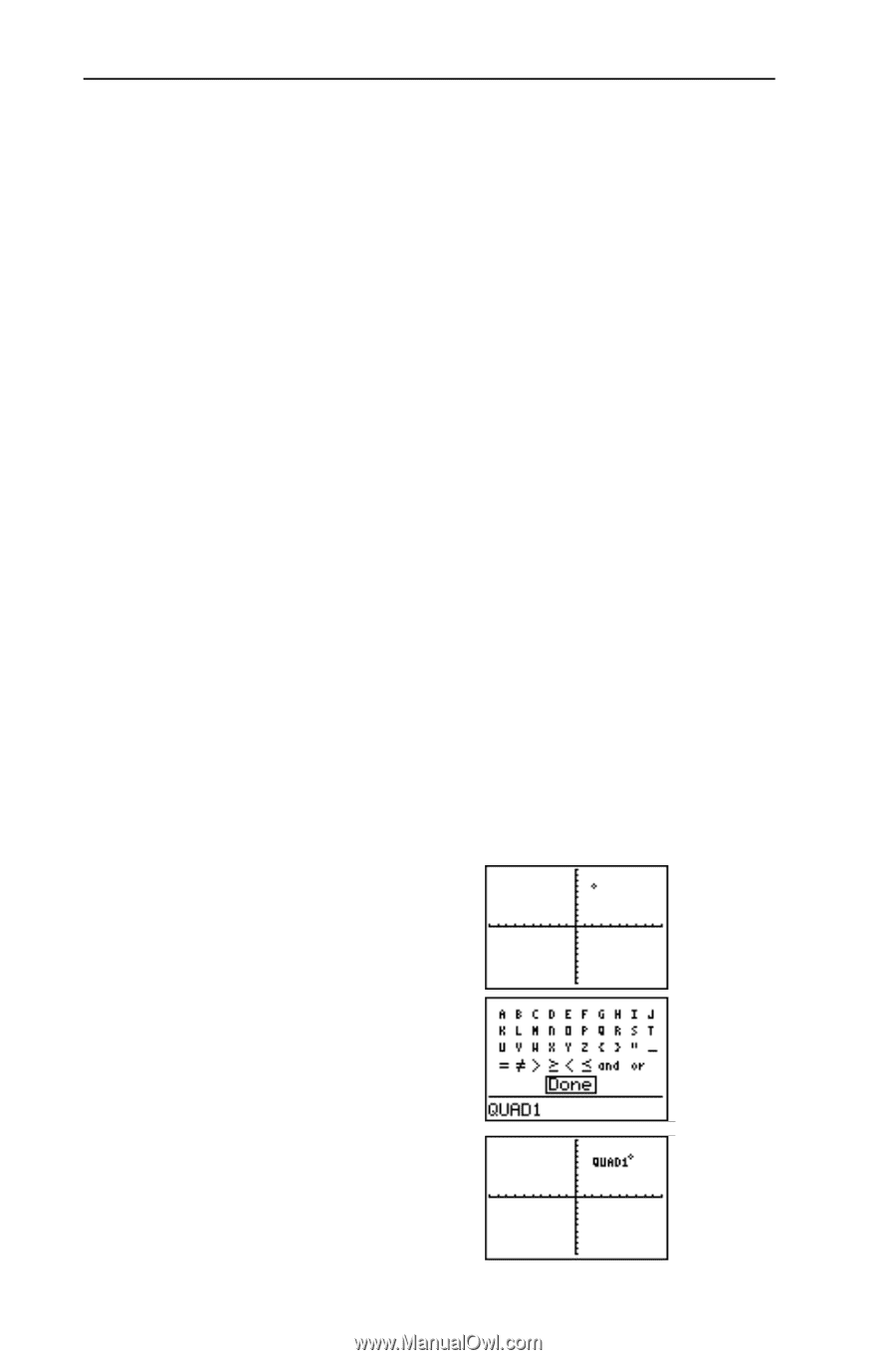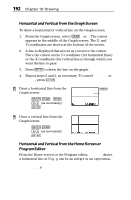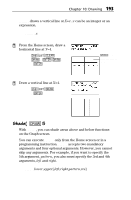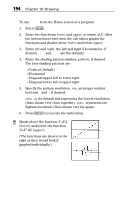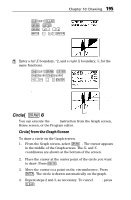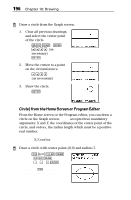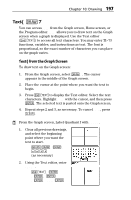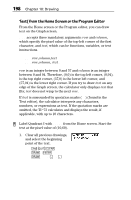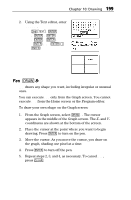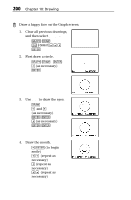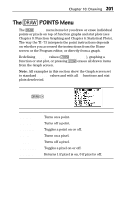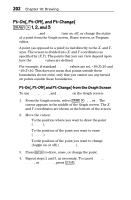Texas Instruments TI-73VSC Guidebook - Page 203
Text(
 |
UPC - 033317197750
View all Texas Instruments TI-73VSC manuals
Add to My Manuals
Save this manual to your list of manuals |
Page 203 highlights
Chapter 10: Drawing 197 Text( 2 7 You can access Text( from the Graph screen, Home screen, or the Program editor. Text( allows you to draw text on the Graph screen when a graph is displayed. Use the Text editor (- t) to access all text characters. You may enter TIN73 functions, variables, and instructions as text. The font is proportional, so the exact number of characters you can place on the graph varies. Text( from the Graph Screen To draw text on the Graph screen: 1. From the Graph screen, select 2 7. The cursor appears in the middle of the Graph screen. 2. Place the cursor at the point where you want the text to begin. 3. Press - t to display the Text editor. Select the text characters. Highlight Done with the cursor, and then press b. The selected text is pasted onto the Graph screen. 4. Repeat steps 2 and 3, as necessary. To cancel Text(, press :. ³ From the Graph screen, Label Quadrant I with QUAD1. 1. Clear all previous drawings, and select the beginning point where you want the text to start. *2127 #$"! (as necessary) 2. Using the Text editor, enter QUAD1. -tQb UbAb D b 1 Done b