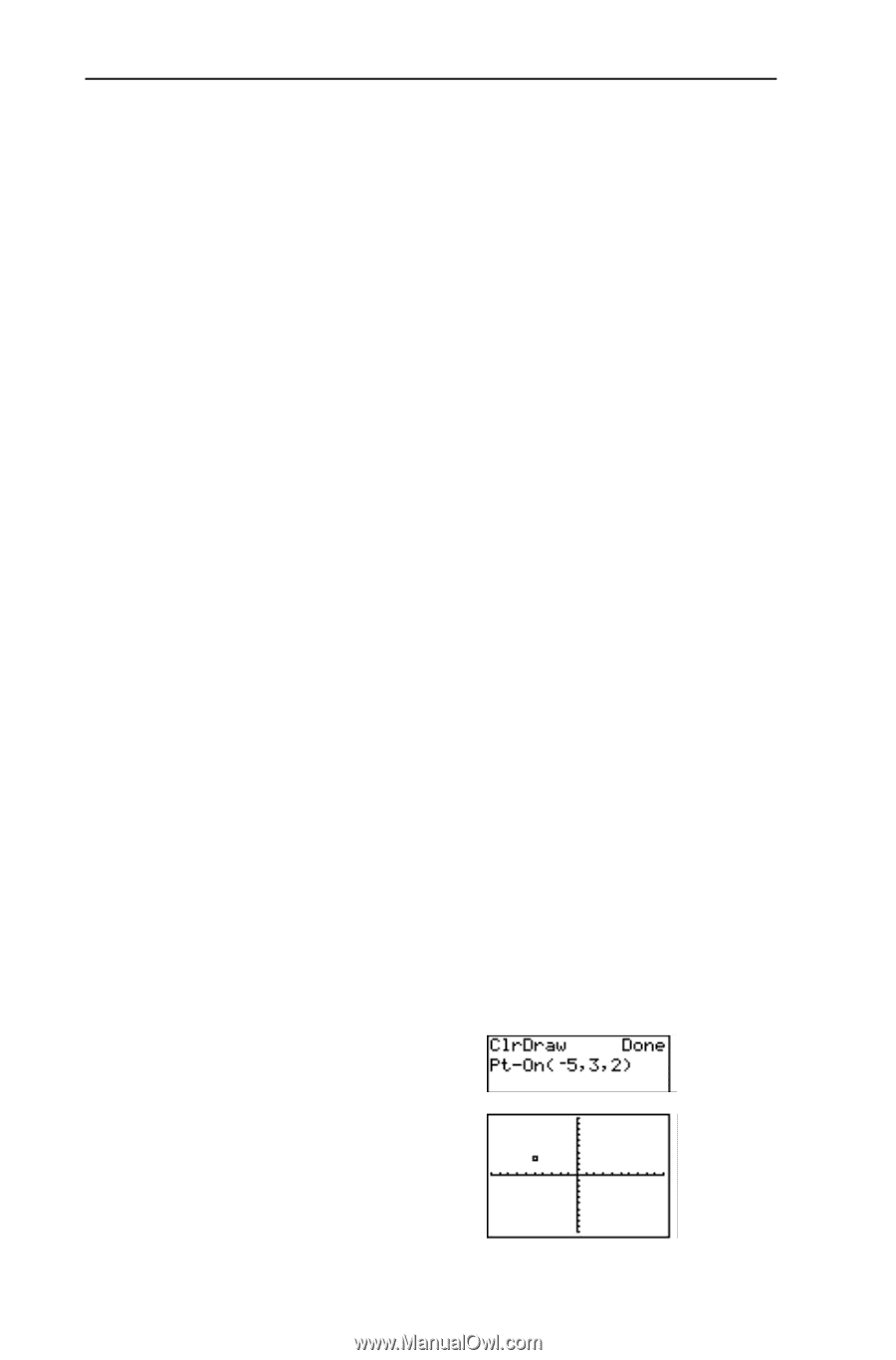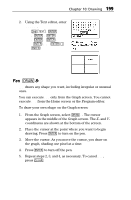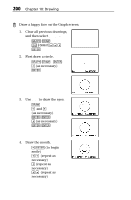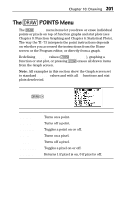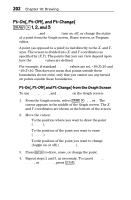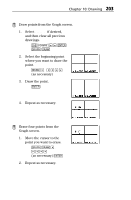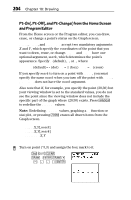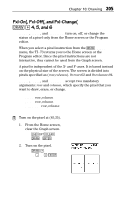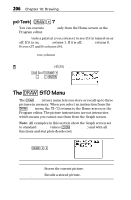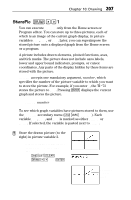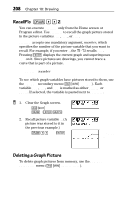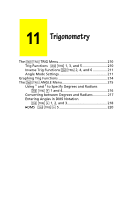Texas Instruments TI-73VSC Guidebook - Page 210
Pt-On, Pt-Off, and Pt-Change from the Home Screen, and Program Editor
 |
UPC - 033317197750
View all Texas Instruments TI-73VSC manuals
Add to My Manuals
Save this manual to your list of manuals |
Page 210 highlights
204 Chapter 10: Drawing Pt-On(, Pt-Off(, and Pt-Change( from the Home Screen and Program Editor From the Home screen or the Program editor, you can draw, erase, or change a point’s status on the Graph screen. Pt-On(, Pt-Off(, and Pt-Change( accept two mandatory arguments: X and Y, which specify the coordinates of the point that you want to draw, erase, or change. Pt-On( and Pt-Off( have one optional argument, mark, which determines the point’s appearance. Specify 1 (default), 2, or 3, where: 1(default)= ¦ (dot) 2= › (box) 3= + (cross) If you specify mark to turn on a point with Pt-On(, you must specify the same mark when you turn off the point with Pt-Off(. Pt-Change( does not have the mark argument. Also note that if, for example, you specify the point (20,30) but your viewing window is set to the standard values, you do not see the point since the viewing window does not include the specific part of the graph where (20,30) exists. Press ' to redefine the WINDOW values. Note: Redefining WINDOW values, graphing a Yn function or stat plot, or pressing ( erases all drawn items from the Graph screen. Pt-On(X,Y[,mark]) Pt-Off(X,Y[,mark]) Pt-Change(X,Y) ³ Turn on point (M5,3) and assign the box mark to it. -l: 21b2" 1a5¡3¡2Eb