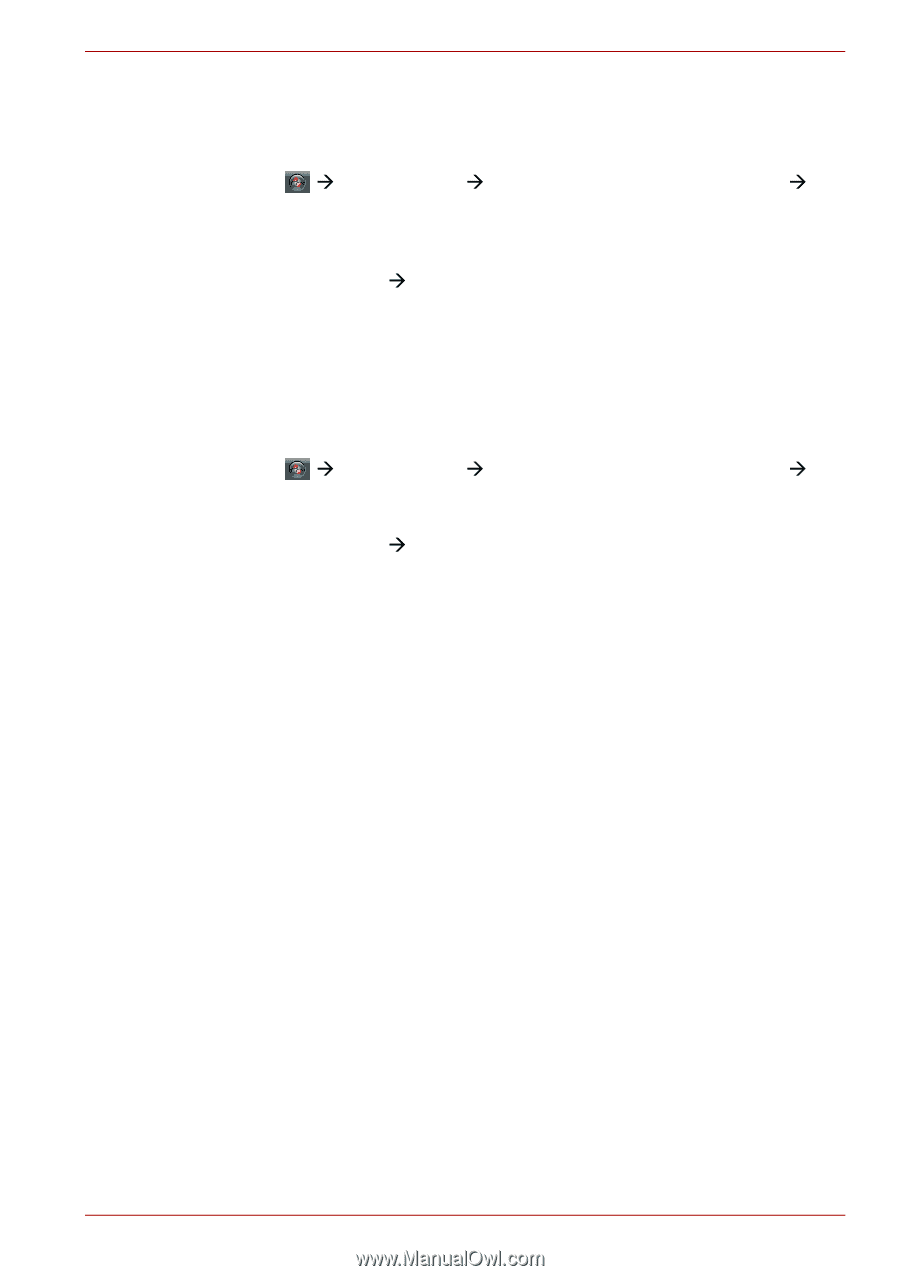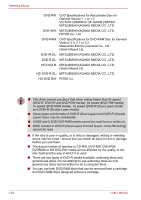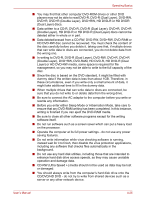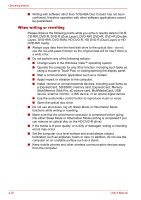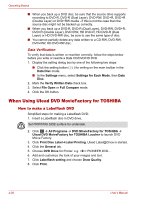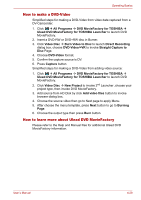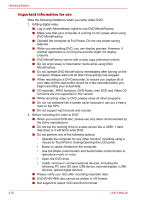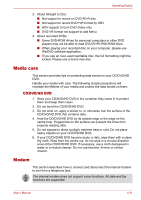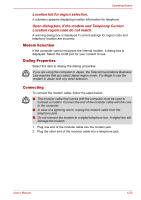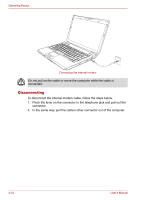Toshiba Portege M300 User Manual - Page 115
How to make a DVD-Video, How to learn more about Ulead DVD MovieFactory
 |
View all Toshiba Portege M300 manuals
Add to My Manuals
Save this manual to your list of manuals |
Page 115 highlights
Operating Basics How to make a DVD-Video Simplified steps for making a DVD-Video from video data captured from a DV-Camcorder: 1. Click Æ All Programs Æ DVD MovieFactory for TOSHIBA Æ Ulead DVD MovieFactory for TOSHIBA Launcher to launch DVD MovieFactory. 2. Insert a DVD-RW or DVD+RW disc in Burner. 3. Click Video Disc Æ Burn Video to Disc to launch Direct Recording dialog box, choose DVD-Video/+VR to invoke Straight Capture to Disc Page. 4. Choose DVD-Video format. 5. Confirm the capture source is DV. 6. Press Capture button. Simplified steps for making a DVD-Video from adding video source: 1. Click Æ All Programs Æ DVD MovieFactory for TOSHIBA Æ Ulead DVD MovieFactory for TOSHIBA Launcher to launch DVD MovieFactory. 2. Click Video Disc Æ New Project to invoke 2nd Launcher ,choose your project type, then invoke DVD MovieFactory. 3. Add source from HD Disk by click Add video files button to invoke browser dialog box. 4. Choose the source video then go to Next page to apply Menu. 5. After choose the menu template, press Next button to go to Burning Page. 6. Choose the output type then press Burn button. How to learn more about Ulead DVD MovieFactory Please refer to the Help and Manual files for additional Ulead DVD MovieFactory information. User's Manual 4-29