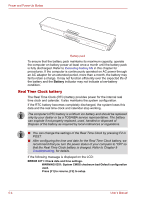Toshiba Portege M300 User Manual - Page 137
Power indicator, Battery types, Battery pack
 |
View all Toshiba Portege M300 manuals
Add to My Manuals
Save this manual to your list of manuals |
Page 137 highlights
Power and Power-Up Modes Power indicator Check the Power indicator to determine the power status: White/Green Indicates power is being supplied to the computer and the computer is turned on. Blinking orange Indicates power is being supplied to the computer while the computer is in Sleep Mode. The indicator turns on for one second and off for two seconds. No light Under any other conditions, the indicator does not light. Battery types The computer has the following batteries: ■ Battery pack ( 3cell, 6cell, or 9cell depending on the model.) ■ Real Time Clock (RTC) battery ■ The battery pack is a lithium ion battery, which can explode if not properly replaced, used, handled or disposed of. Dispose of the battery as required by local ordinances or regulations. Use only batteries recommended by TOSHIBA as replacements. ■ Do not remove the battery pack while the computer is in Sleep Mode. Data is stored in RAM, so if the computer loses power it will be lost. When the computer is powered off in Sleep Mode, and the AC adaptor is not connected, the main battery pack supplies power to maintain data and programs in memory. If the battery pack is completely discharged, Sleep Mode does not function and the computer loses all data in memory. Battery pack When the AC adaptor is not connected, the computer's main power source is a removable lithium ion battery pack, also referred to in this manual as the main battery. You can purchase additional battery packs for extended use of the computer away from an AC power source. Before you remove the battery pack, set the computer to Hibernation Mode or save your data and shut down the computer. Do not change the battery pack while the AC adaptor is connected. User's Manual 6-3