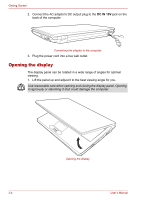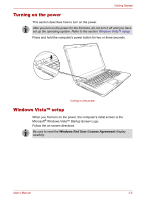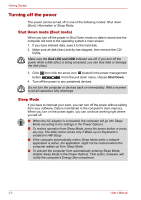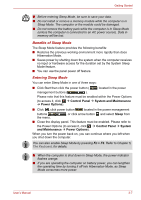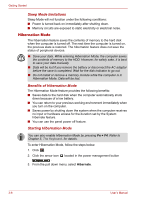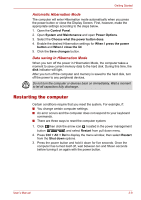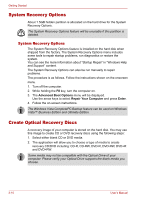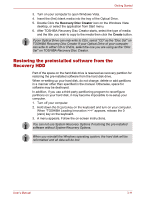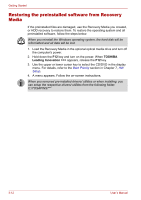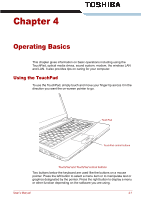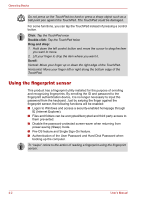Toshiba Portege M300 User Manual - Page 83
Restarting the computer, Automatic Hibernation Mode, Data saving in Hibernation Mode
 |
View all Toshiba Portege M300 manuals
Add to My Manuals
Save this manual to your list of manuals |
Page 83 highlights
Getting Started Automatic Hibernation Mode The computer will enter Hibernation mode automatically when you press the power button or close the Display Screen. First, however, make the appropriate settings according to the steps below. 1. Open the Control Panel. 2. Open System and Maintenance and open Power Options. 3. Select the Choose what the power button does. 4. Enable the desired Hibernation settings for When I press the power button and When I close the lid. 5. Click the Save changes button. Data saving in Hibernation Mode When you turn off the power in Hibernation Mode, the computer takes a moment to save current memory data to the hard disk. During this time, the disk indicator will light. After you turn off the computer and memory is saved to the hard disk, turn off the power to any peripheral devices. Do not turn the computer or devices back on immediately. Wait a moment to let all capacitors fully discharge. Restarting the computer Certain conditions require that you reset the system. For example, if: ■ You change certain computer settings. ■ An error occurs and the computer does not respond to your keyboard commands. ■ There are three ways to reset the computer system: 1. Click then click the arrow icon located in the power management button , and select Restart from pull down menu. 2. Press Ctrl + Alt + Del to display the menu window, then select Restart from the Shut down options. 3. Press the power button and hold it down for five seconds. Once the computer has turned itself off, wait between ten and fifteen seconds before turning it on again with the power button. User's Manual 3-9