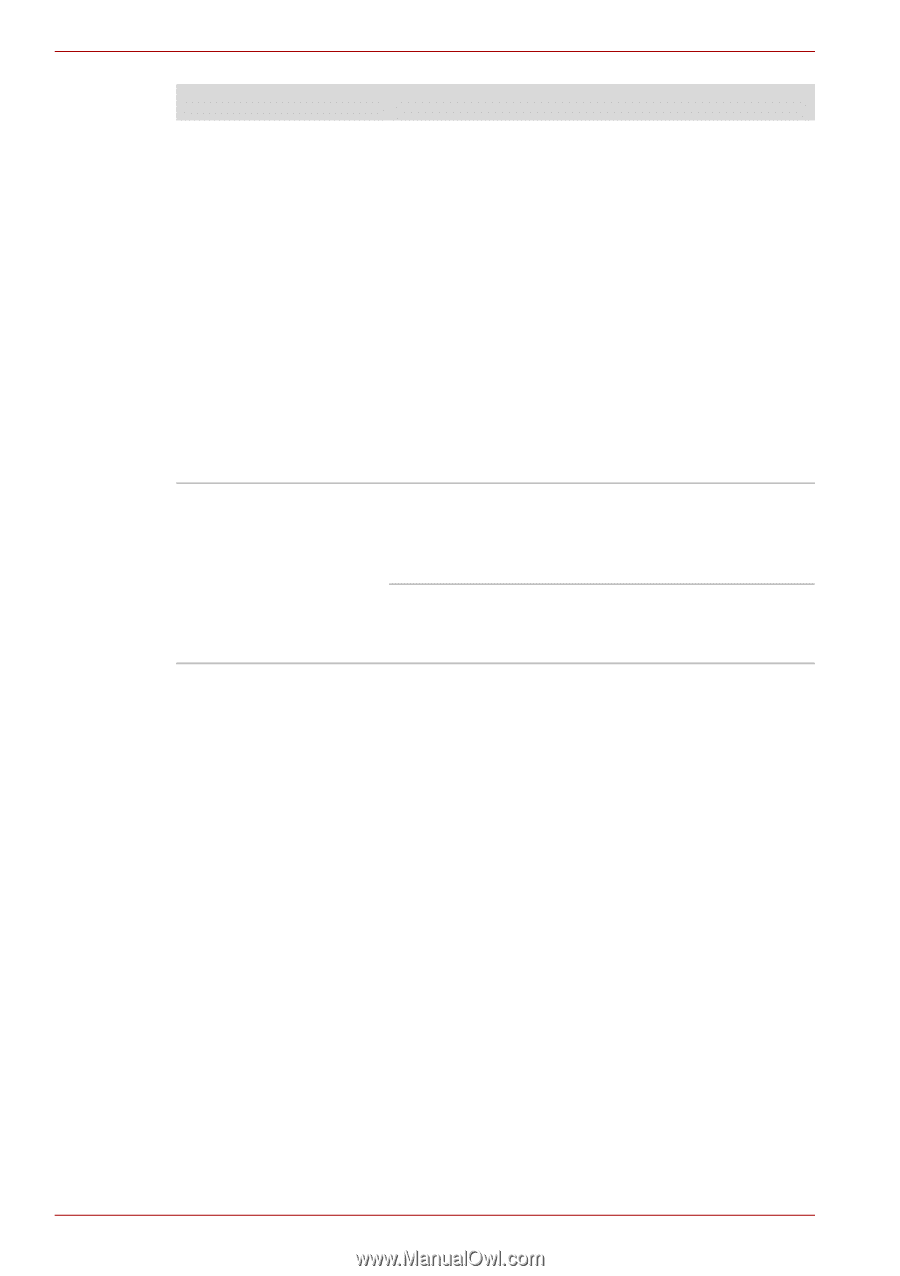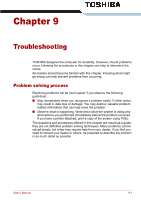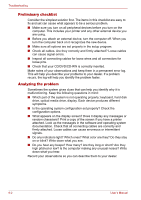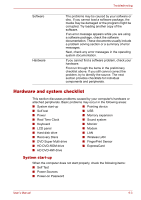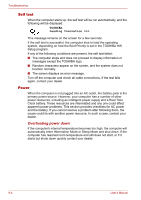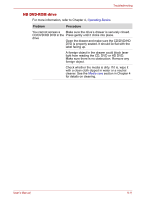Toshiba Portege M300 User Manual - Page 172
Disposing of PC and PC batteries
 |
View all Toshiba Portege M300 manuals
Add to My Manuals
Save this manual to your list of manuals |
Page 172 highlights
Troubleshooting Problem Procedure Unplug the AC adaptor and remove the battery to make sure the terminals are clean. If necessary wipe them with a soft dry cloth dipped in alcohol. Connect the AC adaptor and replace the battery. Make sure it is securely seated. Check the Battery indicator. If it does not glow, let the computer charge the battery for at least 20 minutes. If the Battery indicator glows after 20 minutes, let the battery continue to charge at least another 20 minutes before turning on the computer. If the indicator still does not glow, the battery may be at the end of its operating life. Replace it. If you do not think the battery is at the end of its operating life, see your dealer. Battery doesn't power If you frequently recharge a partially charged the computer as long as battery, the battery might not charge to its full expected potential. Fully discharge the battery, then try to charge it again. Check the power consumption settings in the Power Options. Consider using a power saving feature. Disposing of PC and PC batteries ■ Discard this PC in accordance with applicable laws and regulations. For further information, contact your local government. ■ This PC contains rechargeable batteries. After repeated use, the batteries will finally lose their ability to hold a charge and you will need to replace them. Under certain applicable laws and regulation, it may be illegal to dispose of old batteries by placing them in the trash. ■ Please be kind to our shared environment. Check with your local government authority for details regarding where to recycle old batteries or how to dispose of them properly. This product contains mercury. Disposal of this material may be regulated due to environmental considerations. For disposal, reuse or recycling information, please contact your local government. ■ If your hard disk or other storage media contains sensitive data, you should be aware that standard deletion procedures do not remove data from the media. These standard deletion procedures include: ■ Selecting Delete for a target file ■ Putting files in the Recycle Bin and emptying the Recycle Bin 9-6 User's Manual