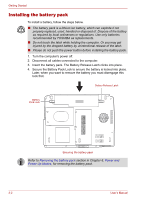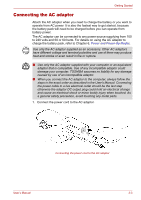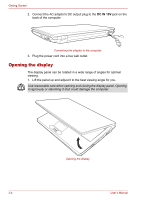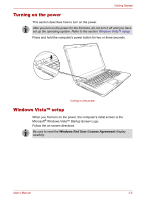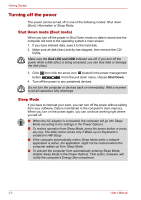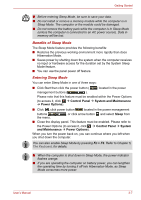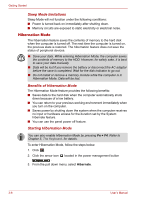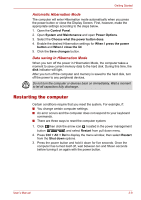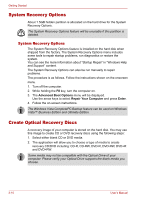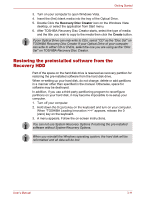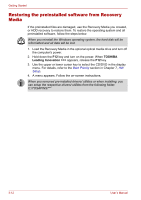Toshiba Portege M300 User Manual - Page 81
Benefits of Sleep Mode, Entering Sleep Mode, Control Panel, System and Maintenance, Power Options
 |
View all Toshiba Portege M300 manuals
Add to My Manuals
Save this manual to your list of manuals |
Page 81 highlights
Getting Started ■ Before entering Sleep Mode, be sure to save your data. ■ Do not install or remove a memory module while the computer is in Sleep Mode. The computer or the module could be damaged. ■ Do not remove the battery pack while the computer is in Sleep Mode (unless the computer is connected to an AC power source). Data in memory will be lost. Benefits of Sleep Mode The Sleep Mode feature provides the following benefits: ■ Restores the previous working environment more rapidly than does Hibernation Mode. ■ Saves power by shutting down the system when the computer receives no input or hardware access for the duration set by the System Sleep Mode feature. ■ You can use the panel power off feature. Entering Sleep Mode You can enter Sleep Mode in one of three ways: ■ Click Start then click the power button ( ) located in the power management buttons ( ). Please note that this feature must be enabled within the Power Options (to access it, click Æ Control Panel Æ System and Maintenance Æ Power Options). ■ Click , click power button located in the power management buttons the menu. , or click arrow button and select Sleep from ■ Close the display panel. This feature must be enabled. Please refer to the Power Options (to access it, click Æ Control Panel Æ System and Maintenance Æ Power Options). When you turn the power back on, you can continue where you left when you shut down the computer. You can also enable Sleep Mode by pressing Fn + F3. Refer to Chapter 5, The Keyboard, for details. ■ When the computer is shut down in Sleep Mode, the power indicator flashes orange. ■ If you are operating the computer on battery power, you can lengthen the operating time by turning it off into Hibernation Mode, as Sleep Mode consumes more power. User's Manual 3-7