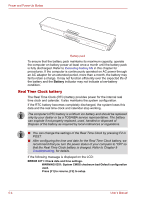Toshiba Portege M300 User Manual - Page 136
Power indicators, Battery indicator
 |
View all Toshiba Portege M300 manuals
Add to My Manuals
Save this manual to your list of manuals |
Page 136 highlights
Power and Power-Up Modes Table Power conditions Power on Power off (no operation) Universal AC adaptor not connected Battery charge is • Operates above low battery • LED: Battery off trigger point Battery charge is • Operates below low battery • LED: Battery flashes orange trigger point Battery charge is Computer shuts down exhausted No Battery installed • Cannot operates • LED: Battery off Power indicators As shown in the above table, the Battery. Power indicators on the system indicator alert you to the computer's operating capability and battery charge status. Battery indicator Check the Battery indicator to determine the status of the battery pack. The following indicator lights indicate the battery status: Flashing orange Orange White/Green No light The battery charge is low. The AC adaptor must be connected to recharge the battery. Indicates the AC adaptor is connected and charging the battery. Indicates the AC adaptor is connected and the battery is fully charged. Under any other conditions, the indicator does not light. If the battery becomes too hot while it is being charged, the charge will stop and the battery indicator will go out. When the battery's temperature falls to a normal range, charge will resume. This occurs whether the computer's power is on or off. 6-2 User's Manual