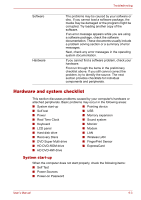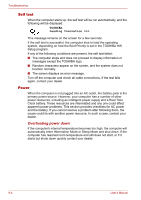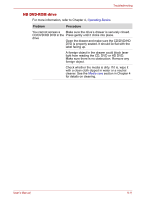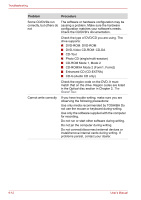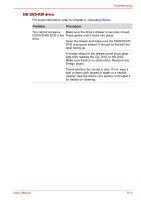Toshiba Portege M300 User Manual - Page 174
LCD panel, Hard disk drive, Problem, Procedure, Fn + F5
 |
View all Toshiba Portege M300 manuals
Add to My Manuals
Save this manual to your list of manuals |
Page 174 highlights
Troubleshooting LCD panel Apparent LCD problems may be related to the computer's setup. Problem Procedure No display Press hot keys Fn + F5 to change the display priority, to make sure it is not set for an external monitor. Problems above remain Refer to your software's documentation to unresolved or other determine if the software is causing the difficulty. problems occur Run the diagnostic test. Contact your dealer if the problems continue. Hard disk drive Problem Procedure Computer does not boot There may be a problem with your operating from hard disk drive system files. Refer to your operating system documentation. Slow performance Your files may be fragmented. Run disk Defragmenter to check the condition of your files and disk. Refer to your operating system documentation or online help for information on running disk Defragmenter. As a last resort, reformat the hard disk. Then, reload the operating system and other files. If problems persist, contact your dealer. 9-8 User's Manual