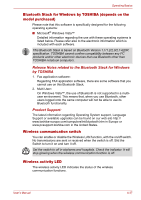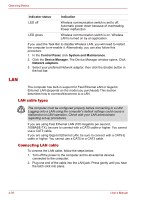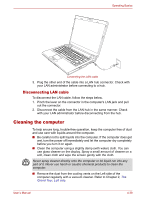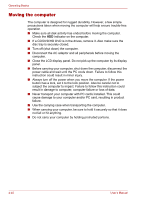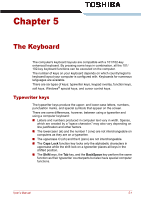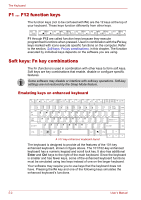Toshiba Portege M300 User Manual - Page 128
F1 ... F12 function keys, Soft keys: Fn key combinations, Emulating keys on enhanced keyboard, Enter
 |
View all Toshiba Portege M300 manuals
Add to My Manuals
Save this manual to your list of manuals |
Page 128 highlights
The Keyboard F1 ... F12 function keys The function keys (not to be confused with Fn) are the 12 keys at the top of your keyboard. These keys function differently from other keys. F1 through F12 are called function keys because they execute programmed functions when pressed. Used in combination with the Fn key, keys marked with icons execute specific functions on the computer. Refer to the section, Soft keys: Fn key combinations, in this chapter. The function executed by individual keys depends on the software you are using. Soft keys: Fn key combinations The Fn (function) is used in combination with other keys to form soft keys. Soft keys are key combinations that enable, disable or configure specific features. Some software may disable or interfere with soft-key operations. Soft-key settings are not restored by the Sleep Mode feature. Emulating keys on enhanced keyboard A 101-key enhanced keyboard layout The keyboard is designed to provide all the features of the 101-key enhanced keyboard, shown in figure above. The 101/102-key enhanced keyboard has a numeric keypad and scroll lock key. It also has additional Enter and Ctrl keys to the right of the main keyboard. Since the keyboard is smaller and has fewer keys, some of the enhanced keyboard functions must be simulated using two keys instead of one on the larger keyboard. Your software may require you to use keys that the keyboard does not have. Pressing the Fn key and one of the following keys simulates the enhanced keyboard's functions. 5-2 User's Manual