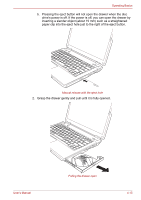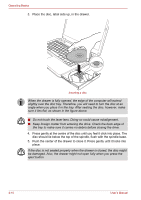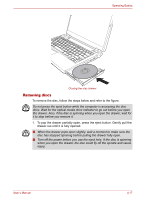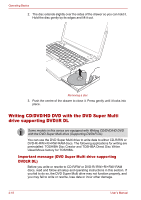Toshiba Portege M300 User Manual - Page 99
Using the microphone, Using the optical disc drive, Settings, Options, Picture, Video, Audio
 |
View all Toshiba Portege M300 manuals
Add to My Manuals
Save this manual to your list of manuals |
Page 99 highlights
Operating Basics Settings Help Choose from the: Options tab to change the tool bar position; the Picture tab to select picture output options such as size, export file and save path; the Video tab to choose video output settings such as Frame Rate, Size, Compression and the frame rate, size, record compressor, and save path; the Audio tab to change the audio device, audio compressor, audio volume and save path. Displays the help files for the software. Using the microphone Your computer has a built-in microphone that can be used to record monaural sounds into your applications. It can also be used to issue voice commands to applications that support such functions.(Built-in microphone is provided with some models) Since your computer has a built-in microphone and speaker, "feedback" may be heard under certain conditions. Feedback occurs when sound from the speaker is picked up in the microphone and amplified back to the speaker, which amplifies it again to the microphone. This feedback occurs repeatedly and causes a very loud, high-pitched noise. It is a common phenomenon that occurs in any sound system when the microphone input is output to the speaker (throughput) and the speaker volume is too loud or too close to the microphone. You can control throughput by adjusting the volume of your speaker or through the Mute function in the Master Volume panel. Refer to your Windows documentation for details on using the Master Volume panel. Using the optical disc drive The text and illustrations in this section refer primarily to the optical disk drive. However, operation is the same for all other optical media drives. The full-size drive provides high-performance execution of CD/DVD/HD DVDbased programs. You can run either 12 cm (4.72") or 8 cm (3.15") CDs without an adaptor. An ATAPI interface controller is used for CD/DVD/HD DVD operation. When the computer is accessing a CD/DVD/HD DVD, an indicator on the drive glows. Refer also to the Writing CD/DVD/HD DVD with the DVD Super Multi drive supporting DVD±R DL section for precautions on writing to CD/DVD/HD DVD. User's Manual 4-13