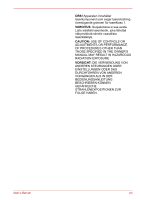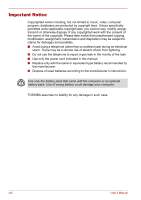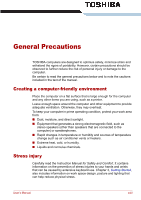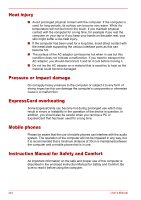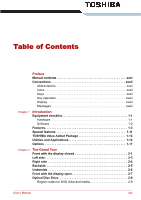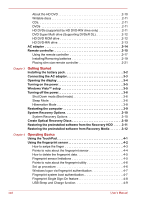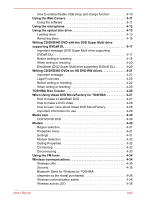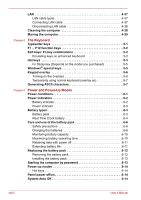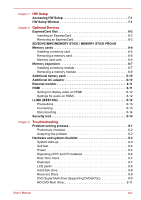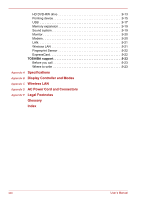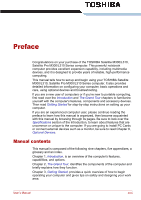xxvi
User’s Manual
About the HD DVD . . . . . . . . . . . . . . . . . . . . . . . . . . . . . . . . . . . . . .2-10
Writable discs . . . . . . . . . . . . . . . . . . . . . . . . . . . . . . . . . . . . . . . . . .2-11
CDs. . . . . . . . . . . . . . . . . . . . . . . . . . . . . . . . . . . . . . . . . . . . . . . . . .2-11
DVDs . . . . . . . . . . . . . . . . . . . . . . . . . . . . . . . . . . . . . . . . . . . . . . . .2-11
HD DVDs (supported by HD DVD-RW drive only) . . . . . . . . . . . . . .2-11
DVD Super Multi drive (Supporting DVD±R DL). . . . . . . . . . . . . . . .2-12
HD DVD ROM drive . . . . . . . . . . . . . . . . . . . . . . . . . . . . . . . . . . . . .2-12
HD DVD-RW drive . . . . . . . . . . . . . . . . . . . . . . . . . . . . . . . . . . . . . .2-13
AC adaptor . . . . . . . . . . . . . . . . . . . . . . . . . . . . . . . . . . . . . . . . . . . . . .2-14
Remote controller. . . . . . . . . . . . . . . . . . . . . . . . . . . . . . . . . . . . . . . . .2-15
Using the remote controller . . . . . . . . . . . . . . . . . . . . . . . . . . . . . . .2-17
Installing/Removing batteries . . . . . . . . . . . . . . . . . . . . . . . . . . . . . .2-19
Placing slim size remote controller . . . . . . . . . . . . . . . . . . . . . . . . . .2-21
Chapter 3
Getting Started
Installing the battery pack . . . . . . . . . . . . . . . . . . . . . . . . . . . . . . . . . . .3-2
Connecting the AC adaptor. . . . . . . . . . . . . . . . . . . . . . . . . . . . . . . . . .3-3
Opening the display. . . . . . . . . . . . . . . . . . . . . . . . . . . . . . . . . . . . . . . .3-4
Turning on the power. . . . . . . . . . . . . . . . . . . . . . . . . . . . . . . . . . . . . . .3-5
Windows Vista™ setup . . . . . . . . . . . . . . . . . . . . . . . . . . . . . . . . . . . . .3-5
Turning off the power. . . . . . . . . . . . . . . . . . . . . . . . . . . . . . . . . . . . . . .3-6
Shut Down mode (Boot mode) . . . . . . . . . . . . . . . . . . . . . . . . . . . . . .3-6
Sleep Mode . . . . . . . . . . . . . . . . . . . . . . . . . . . . . . . . . . . . . . . . . . . .3-6
Hibernation Mode . . . . . . . . . . . . . . . . . . . . . . . . . . . . . . . . . . . . . . . .3-8
Restarting the computer . . . . . . . . . . . . . . . . . . . . . . . . . . . . . . . . . . . .3-9
System Recovery Options. . . . . . . . . . . . . . . . . . . . . . . . . . . . . . . . . .3-10
System Recovery Options . . . . . . . . . . . . . . . . . . . . . . . . . . . . . . . .3-10
Create Optical Recovery Discs . . . . . . . . . . . . . . . . . . . . . . . . . . . . . .3-10
Restoring the preinstalled software from the Recovery HDD . . . . .3-11
Restoring the preinstalled software from Recovery Media . . . . . . .3-12
Chapter 4
Operating Basics
Using the TouchPad. . . . . . . . . . . . . . . . . . . . . . . . . . . . . . . . . . . . . . . .4-1
Using the fingerprint sensor . . . . . . . . . . . . . . . . . . . . . . . . . . . . . . . . .4-2
How to swipe the finger . . . . . . . . . . . . . . . . . . . . . . . . . . . . . . . . . . .4-3
Points to note about the fingerprint sensor. . . . . . . . . . . . . . . . . . . . .4-4
How to delete the fingerprint data. . . . . . . . . . . . . . . . . . . . . . . . . . . .4-5
Fingerprint sensor limitations . . . . . . . . . . . . . . . . . . . . . . . . . . . . . . .4-5
Points to note about the fingerprint utility . . . . . . . . . . . . . . . . . . . . . .4-6
Set up procedure . . . . . . . . . . . . . . . . . . . . . . . . . . . . . . . . . . . . . . . .4-6
Windows logon via fingerprint authentication . . . . . . . . . . . . . . . . . . .4-7
Fingerprint system boot authentication. . . . . . . . . . . . . . . . . . . . . . . .4-7
Fingerprint Single Sign-On feature . . . . . . . . . . . . . . . . . . . . . . . . . . .4-8
USB Sleep and Charge function. . . . . . . . . . . . . . . . . . . . . . . . . . . . .4-9