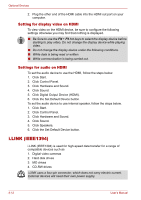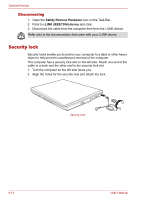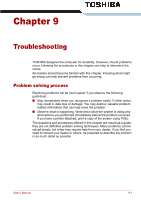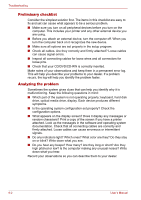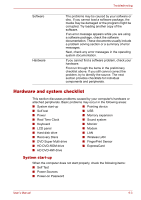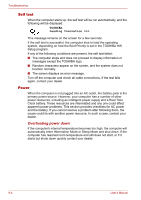Toshiba Portege M300 User Manual - Page 169
Hardware and system checklist, System start-up
 |
View all Toshiba Portege M300 manuals
Add to My Manuals
Save this manual to your list of manuals |
Page 169 highlights
Troubleshooting Software Hardware The problems may be caused by your software or disc. If you cannot load a software package, the media may be damaged or the program might be corrupted. Try loading another copy of the software. If an error message appears while you are using a software package, check the software documentation. These documents usually include a problem solving section or a summary of error messages. Next, check any error messages in the operating system documentation. If you cannot find a software problem, check your hardware. First run through the items in the preliminary checklist above. If you still cannot correct the problem, try to identify the source. The next section provides checklists for individual components and peripherals. Hardware and system checklist This section discusses problems caused by your computer's hardware or attached peripherals. Basic problems may occur in the following areas: ■ System start-up ■ Pointing device ■ Self test ■ USB ■ Power ■ Memory expansion ■ Real Time Clock ■ Sound system ■ Keyboard ■ Monitor ■ LCD panel ■ Modem ■ Hard disk drive ■ LAN ■ Recovery Discs ■ Wireless LAN ■ DVD Super Multi drive ■ FingerPrint Sensor ■ HD DVD-ROM drive ■ ExpressCard ■ HD DVD-RW drive System start-up When the computer does not start properly, check the following items: ■ Self Test ■ Power Sources ■ Power-on Password User's Manual 9-3