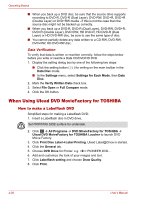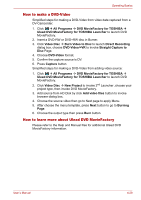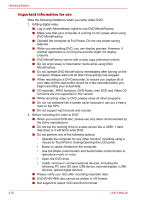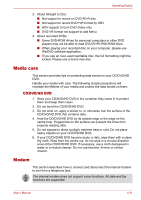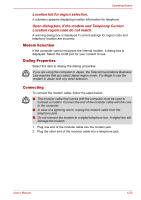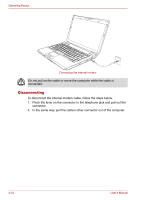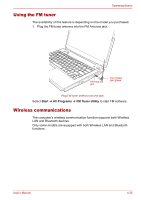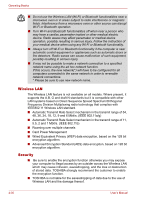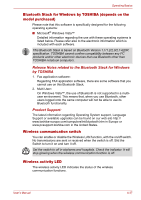Toshiba Portege M300 User Manual - Page 118
Region selection, Properties menu, Settings, AutoRun Mode
 |
View all Toshiba Portege M300 manuals
Add to My Manuals
Save this manual to your list of manuals |
Page 118 highlights
Operating Basics ■ In case of a lightning storm, unplug the modem cable from the telephone jack. ■ Do not connect the modem to a digital telephone line. A digital line will damage the modem. Region selection Telecommunication regulations vary from one region to another, so you will need to make sure the internal modem's settings are correct for the region in which it will be used. To select a region, follow the steps below. 1. Click start, point to All Programs, TOSHIBA, Networking, and click Modem Region Select. Do not use the Country/Region Select function in the Modem setup utility in the Control Panel if the function is available. If you change the Country/ Region in the Control Panel, the change may not take effect. 2. The Region Selection icon will appear in the Task Bar. Click the icon with the primary mouse button to display a list of regions that the modem supports. A sub menu for telephony location information will also be displayed. A check will appear next to the currently selected region and telephony location. 3. Select a region from the region menu or a telephony location from the sub-menu. ■ When you click a region it becomes the modem's region selection, and the New Location for telephony will be set automatically. ■ When you select a telephony location, the corresponding region is automatically selected and it becomes the modem's current region setting. Properties menu Click the icon with the secondary mouse button to display properties menu on the screen. Settings You can enable or disable the following settings: AutoRun Mode The Region Select utility starts automatically when you start up the operating system. Open the Dialling Properties dialog box after selecting region. The dialing properties dialog box will be displayed automatically after you select the region. 4-32 User's Manual