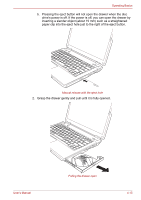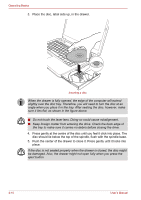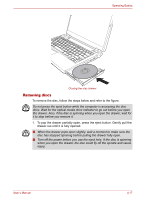Toshiba Portege M300 User Manual - Page 98
Capture Still Images, Video Recording, Function, About, Player, Effects, Properties, Options, Image
 |
View all Toshiba Portege M300 manuals
Add to My Manuals
Save this manual to your list of manuals |
Page 98 highlights
Operating Basics Capture Still Images Video Recording Audio Recording Function Display Window Camera resolution Effects Mute Capture Still Images Video Recording Audio Recording Function About Player Effects Properties Click to see a preview of the captured image; you can also e-mail the image. Click to prepare for recording. Click again to start recording. One more to stop recording and see preview of the video. Click to start recording, click again to stop and listen to a preview of the audio. Access additional functions: About, Player, Effects, Properties, Settings and Help. Displays software manufacturer details. Play video files. Choose images to be displayed on the capture screen. Choose from the Options tab to flip, zoom, flicker rate, night mode and backlight compensation; in the Image tab change the color settings; in the Profiles tab change the lighting conditions. 4-12 User's Manual