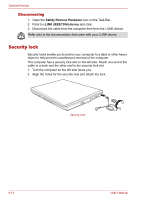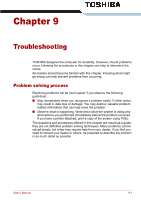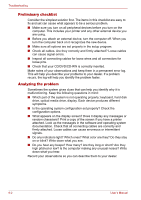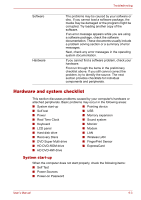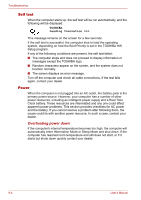Toshiba Portege M300 User Manual - Page 171
AC power, Battery, Problem, Procedure
 |
View all Toshiba Portege M300 manuals
Add to My Manuals
Save this manual to your list of manuals |
Page 171 highlights
Troubleshooting AC power If you have trouble turning on the computer with the AC adaptor connected, check the Battery indicator. Refer to Chapter 6, Power and Power-Up Modes for more information. Problem Procedure AC adaptor doesn't power the computer Check the connections. Make sure the cord is firmly connected to the computer and a power outlet. Check the condition of the cord and terminals. If the cord is frayed or damaged, replace it. If the terminals are soiled, wipe them with cotton or a clean cloth. If the AC adaptor still does not power the computer, contact your dealer. Battery If you suspect a problem with the battery, check the Battery indicator. For information on indicator and battery operation refer to Chapter 6, Power and Power-Up Modes. Problem Procedure Battery doesn't power The battery may be discharged. Connect the AC the computer adaptor to charge the battery. Battery doesn't charge If the battery is completely discharged, it will not when the AC adaptor is begin charging immediately. Wait a few minutes. attached ( Battery If the battery still does not charge, make sure the indicator does not glow outlet of the AC adaptor is supplying power. orange.) Test it by plugging in an appliance. Check whether the battery is hot or cold to the touch. If the battery is too hot or too cold, it will not charge properly. Let it reach room temperature. User's Manual 9-5