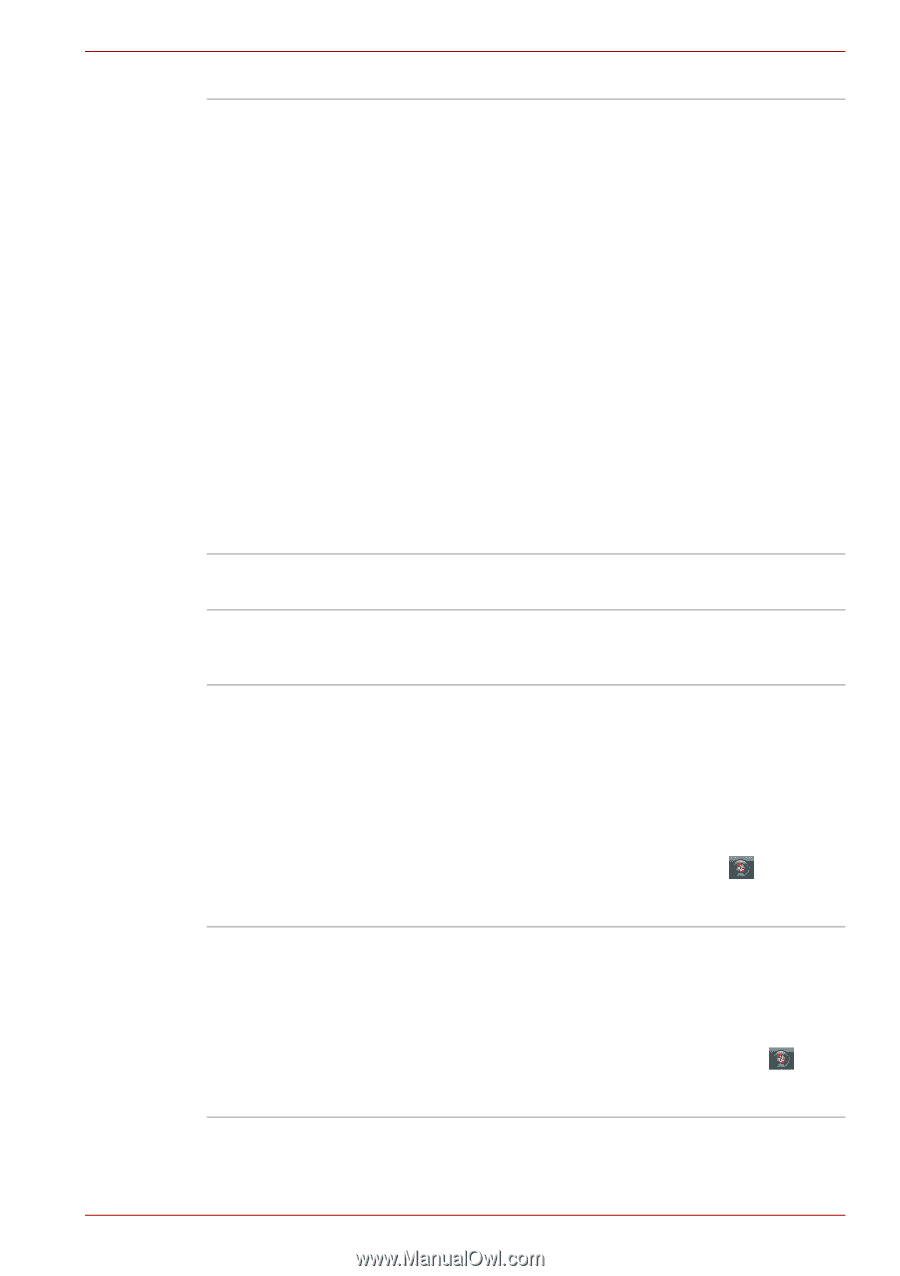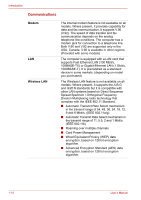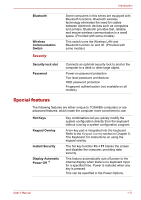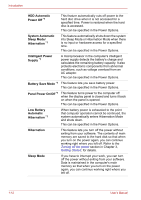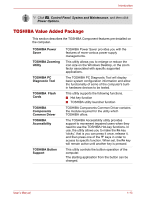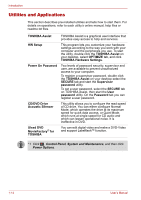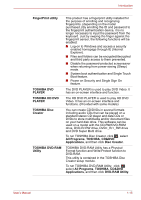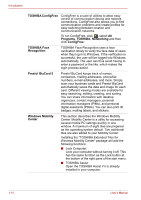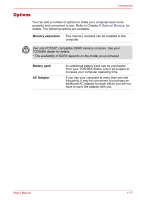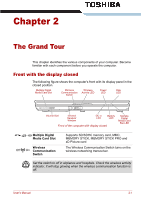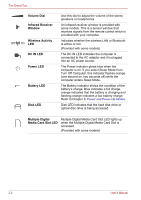Toshiba Portege M300 User Manual - Page 49
Toshiba Hd Dvd, Cd&dvd
 |
View all Toshiba Portege M300 manuals
Add to My Manuals
Save this manual to your list of manuals |
Page 49 highlights
Introduction FingerPrint utility TOSHIBA DVD PLAYER TOSHIBA HD DVD PLAYER TOSHIBA Disc Creator TOSHIBA DVD-RAM Utility This product has a fingerprint utility installed for the purpose of enrolling and recognizing fingerprints. (depending on the model purchased.) By enrolling the ID and password to the fingerprint authentication device, it is no longer necessary to input the password from the keyboard. Just by swiping the finger against the fingerprint sensor, the following functions will be enabled: ■ Log-on to Windows and access a security enabled homepage through IE (Internet Explorer). ■ Files and folders can be encrypted/decrypted and third party access to them prevented. ■ Disable the password-protected screensaver when returning from power-saving (Sleep) mode. ■ System boot authentication and Single Touch Boot feature. ■ Power on Security and Single Sign On feature. The DVD PLAYER is used to play DVD Video. It has an on-screen interface and function. The HD DVD PLAYER is used to play HD DVD Video. It has an on-screen interface and functions. (Provided with some models) You can create CD/DVDs in several formats including audio CDs that can be played on a standard stereo CD player and data CDs or DVDs to store multimedia and/or document files on your hard disk drive. This software can be used on a model with the CD-RW/DVD-ROM drive, DVD-R/-RW drive, DVD+_R/+_RW drive and DVD Super Multi drive. To run TOSHIBA Disc Creator, click , select All Programs, TOSHIBA, CD&DVD Applications, and then click Disc Creator. TOSHIBA DVD-RAM Utility has a Physical Format function and Write-Protect function to DVD-RAM. This utility is contained in the TOSHIBA Disc Creator setup module. To run TOSHIBA DVD-RAM Utility, click , select All Programs, TOSHIBA, CD&DVD Applications, and then click DVD-RAM Utility. User's Manual 1-15