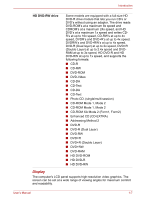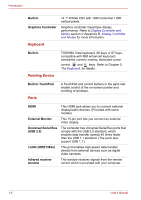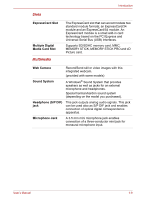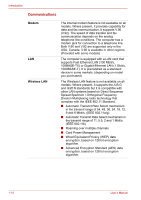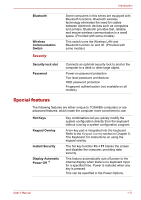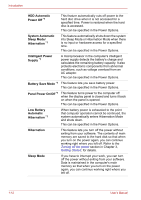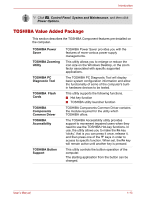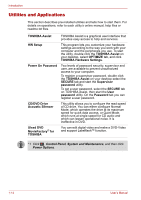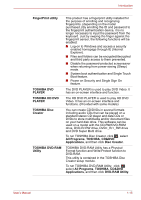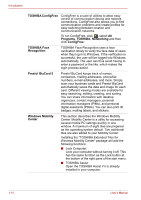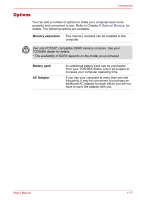Toshiba Portege M300 User Manual - Page 46
Panel Power On/Off, Battery Save Mode - power supply
 |
View all Toshiba Portege M300 manuals
Add to My Manuals
Save this manual to your list of manuals |
Page 46 highlights
Introduction HDD Automatic Power Off *1 This feature automatically cuts off power to the hard disc drive when it is not accessed for a specified time. Power is restored when the hard disc is accessed. This can be specified in the Power Options. System Automatic Sleep Mode/ Hibernation *1 This feature automatically shuts down the system into Sleep Mode or Hibernation Mode when there is no input or hardware access for a specified time. This can be specified in the Power Options. Intelligent Power Supply *1 A microprocessor in the computer's intelligent power supply detects the battery's charge and calculates the remaining battery capacity. It also protects electronic components from abnormal conditions, such as voltage overload from an AC adaptor. This can be specified in the Power Options. Battery Save Mode *1 This feature lets you save battery power. This can be specified in the Power Options. Panel Power On/Off *1 This feature turns power to the computer off when the display panel is closed and turns it back on when the panel is opened. This can be specified in the Power Options. Low Battery Automatic Hibernation *1 When battery power is exhausted to the point that computer operation cannot be continued, the system automatically enters Hibernation Mode and shuts down. This can be specified in the Power Options. Hibernation This feature lets you turn off the power without exiting from your software. The contents of main memory are saved to the hard disk so that when you turn on the power again, you can continue working right where you left off. Refer to the Turning off the power section in Chapter 3, Getting Started, for details. Sleep Mode If you have to interrupt your work, you can turn off the power without exiting from your software. Data is maintained in the computer's main memory so that when you turn on the power again, you can continue working right where you left off. 1-12 User's Manual