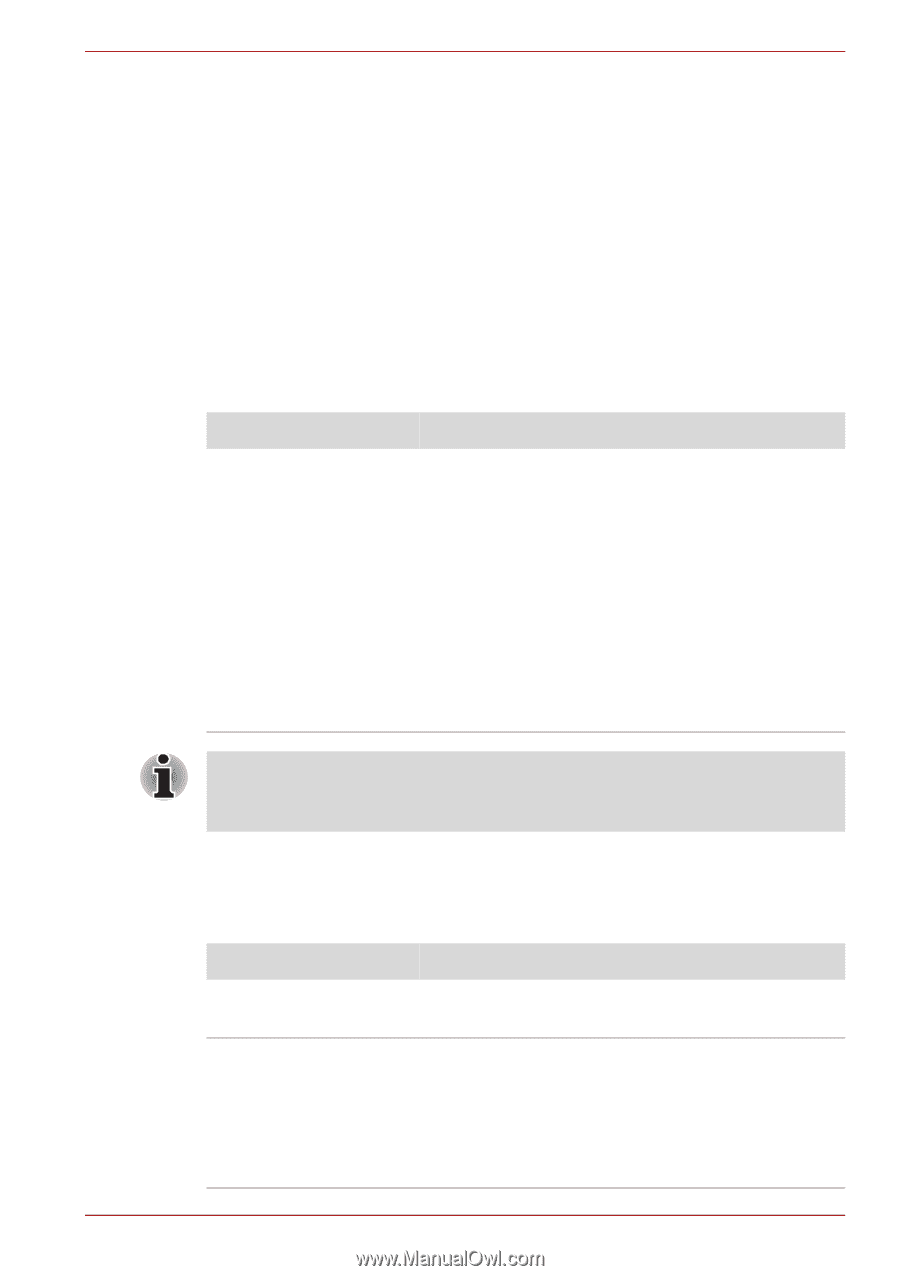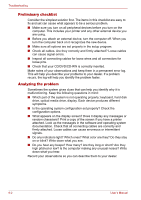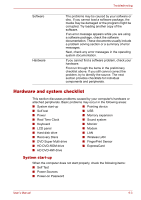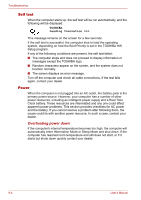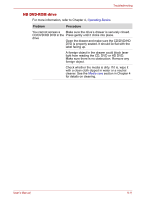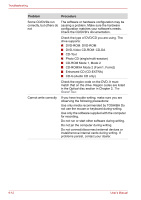Toshiba Portege M300 User Manual - Page 173
Real Time Clock, Keyboard, Problem, Procedure, System Date, Enter, Fn + F11
 |
View all Toshiba Portege M300 manuals
Add to My Manuals
Save this manual to your list of manuals |
Page 173 highlights
Troubleshooting ■ Reformatting the media ■ Reinstalling an operating system from the recovery CD-ROM The procedures above delete only the initial part of the data used for file management. This makes the file invisible to the operating system, but the data can still be read by specialized utilities. If you dispose of the PC, please delete all the data on its hard disk drive. Doing so prevents unauthorized use of such data. To ensure your data is not used for unauthorized purposes, you can: ■ Physically destroy the hard disk drive ■ Use a proven specialized utility to overwrite all data ■ Take the hard disk drive to a professional deletion service Real Time Clock Problem The BIOS setting and system date/time are lost. Procedure Charge in the RTC battery is exhausted or getting low. You will need to set the date and time in the BIOS setup screen using the following procedure 1. Press F2 key. BIOS setup will boot up. 2. Set the date in System Date. 3. Set the time in System Time. 4. Press F10 key. Confirmation message will appear. 5. Press Enter key. BIOS setup will terminate and the computer will be rebooted. After configuring the time and date for the Real Time Clock battery, we recommend that you turn the power status of your computer to "ON" so that the Real Time Clock battery is charged. Keyboard Keyboard problems can be caused by your setup configuration. For more information refer to Chapter 5, The Keyboard. Problem Procedure Some letter keys produce numbers Check that the numeric keypad overlay is not selected. Press Fn + F11 and try typing again. Output to screen is garbled Make sure the software you are using is not remapping the keyboard. Remapping involves reassigning the meaning of each key. Refer to your software's documentation. If you are still unable to use the keyboard, consult your dealer. User's Manual 9-7