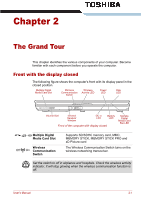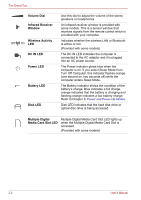Toshiba Portege M300 User Manual - Page 58
Underside, Memory Module, Wireless LAN Cover, Battery Pack Lock, Battery Release, Latch, Cooling Vents
 |
View all Toshiba Portege M300 manuals
Add to My Manuals
Save this manual to your list of manuals |
Page 58 highlights
The Grand Tour Underside The following figure shows the underside of the computer. Make sure the display is closed before turning over your computer. Battery Pack Battery Release Latch Battery Pack Lock Hard Disk Cover Cooling Vents Memory Module and Wireless LAN Cover The underside of the computer Memory Module and Wireless LAN Cover This cover protects two memory module sockets -one or two modules are pre-installed. Refer to the Memory expansion section in Chapter 8, Optional Devices. Battery Pack Lock Slide this lock to prepare the battery pack for removal. Battery Pack The battery pack powers the computer when the AC adaptor is not connected. For detailed information on the battery pack, refer to Chapter 6, Power and Power-Up Modes. Battery Release Latch Slide and hold this latch to release the battery pack for removal. For detailed information on removing the battery pack, refer to Chapter 6, Power and Power-Up Modes. Cooling Vents Cooling vents help prevent the CPU from overheating. Hard Disk Cover This cover protects the hard disk. 2-6 User's Manual