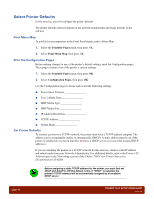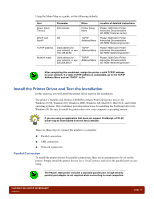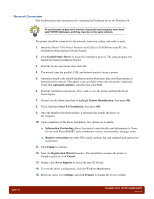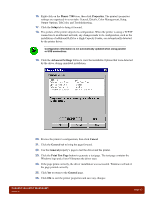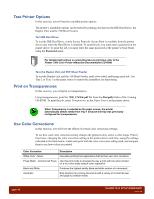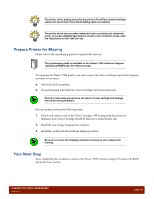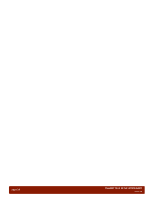Xerox 7300B Study Guide - Page 19
Install the Printer Driver and Test the Installation - driver download
 |
UPC - 095205780079
View all Xerox 7300B manuals
Add to My Manuals
Save this manual to your list of manuals |
Page 19 highlights
Using the Menu Map as a guide, set the following defaults: Item Power Saver Timeout DHCP and AutoIP TCP/IP address Network mask Parameter 240 minutes Off Valid address for your network, or use 192.136.20.60 Valid address for your network, or use 255.255.255.0 Menu Printer Setup Menu TCP/IP Address Menu TCP/IP Address Menu TCP/IP Address Menu Location of detailed instructions Phaser 7300 Color Printer Interactive Documentation CD-ROM: Features section Phaser 7300 Color Printer Interactive Documentation CD-ROM: Networking section Phaser 7300 Color Printer Interactive Documentation CD-ROM: Networking section Phaser 7300 Color Printer Interactive Documentation CD-ROM: Networking section After completing this worksheet, assign the printer a valid TCP/IP address for your network. If a static TCP/IP address is unavailable, go to the TCP/IP Address Menu and set "DHCP" to On. Install the Printer Driver and Test the Installation In this exercise, you will install the printer driver and test the installation. The printer's Installer and Utilities CD-ROM contains PostScript printer drivers for Windows 95/98, Windows NT, Windows 2000, Windows XP, MacOS 9, MacOS X, and UNIX operating systems. This worksheet provides instructions for installing the PostScript driver for Windows 98. Be sure to install the printer driver for your computer's operating system. If you are using an application that does not support PostScript, a PCL5C driver may be downloaded from the Xerox website. There are three ways to connect the printer to a computer: ■ Parallel connection ■ USB connection ■ Network connection Parallel Connection To install the printer drivers for parallel connections, there are no parameters to be set on the printer. Simply install the printer drivers for a "local" printer, and select the parallel port you are using. The Phaser 7300 printer includes a standard parallel port. A high-density parallel port adapter is not required when connecting to most computers. PHASER 7300 SETUP WORKSHEET version 1.0 page 15