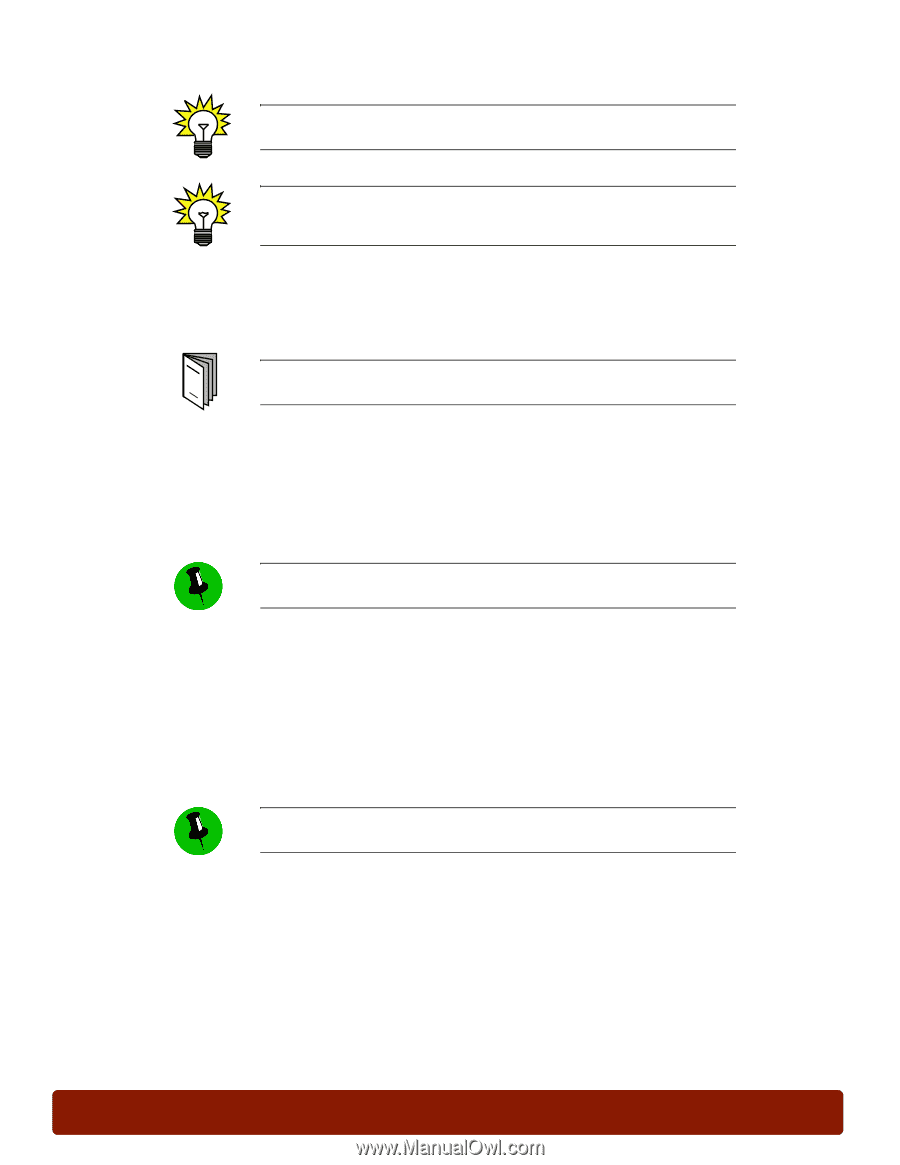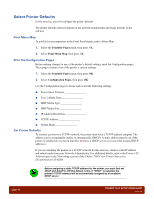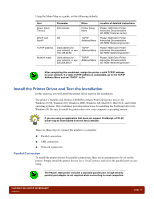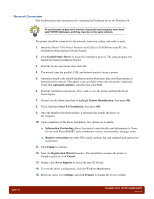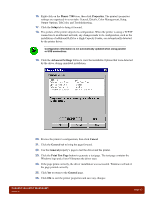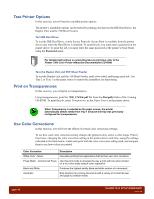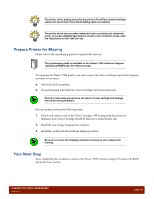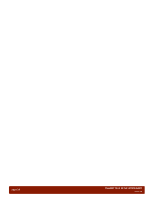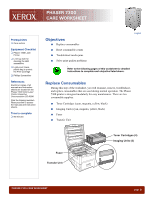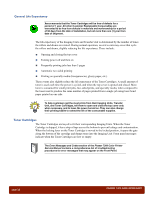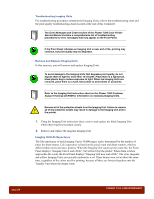Xerox 7300B Study Guide - Page 23
Prepare Printer for Moving, Your Next Step
 |
UPC - 095205780079
View all Xerox 7300B manuals
Add to My Manuals
Save this manual to your list of manuals |
Page 23 highlights
The printer driver setting overrides the printer's Front Panel default settings unless the Use Printer Front Panel Setting option is selected. The printer driver also provides advanced color corrections for advanced users. To access detailed descriptions of each color correction mode, click the Help button on the TekColor tab. Prepare Printer for Moving Please refer to the repackaging guide to complete this exercise. The repackaging guide is available on the Phaser 7300 Customer Support Training CD-ROM under the Resources tab. To repackage the Phaser 7300 printer, you must remove the Toner Cartridges and install shipping restraints in two areas: ■ Above the LED assemblies ■ On each Imaging Unit (after the Toner Cartridges have been removed) Failure to take these precautions will result in toner spillage and damage the printer during shipment. On your printer, perform the following steps: 1. Unlock and remove each of the Toner Cartridges. When preparing the printer for shipment, each Toner Cartridge should be placed in a sealed plastic bag. 2. Install the four orange Imaging Unit retainers. 3. Install the cardboard LED printhead shipping restraint. Be sure to remove the shipping restraints so that you can continue the training. Your Next Step After completing this worksheet, return to the Phaser 7300 Customer Support Training CD-ROM and do the Care section. PHASER 7300 SETUP WORKSHEET version 1.0 page 19