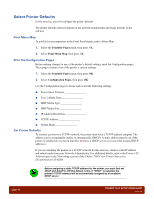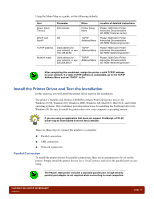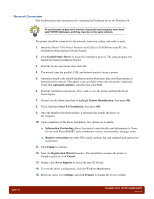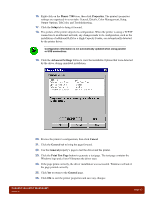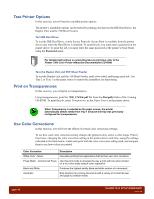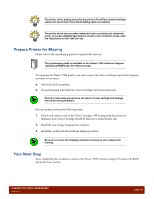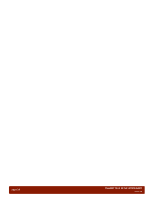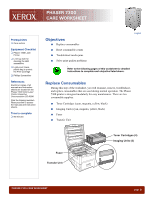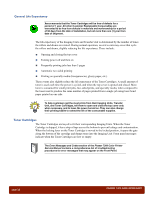Xerox 7300B Study Guide - Page 22
Test Printer Options, Print on Transparencies, Use Color Corrections
 |
UPC - 095205780079
View all Xerox 7300B manuals
Add to My Manuals
Save this manual to your list of manuals |
Page 22 highlights
Test Printer Options In this exercise, you will test the available printer options. The printer's installable options can be tested by printing jobs that use the IDE Hard Drive, the Duplex Unit, and the 550 Sheet Feeders. Test IDE Hard Drive To test the IDE Hard Drive, send a Secure Print job. Secure Print is available from the printer driver only when the Hard Drive is installed. To send the job, you must enter a password in the printer driver. To print the job, you must enter the same password at the printer's Front Panel using the Password menu. For detailed instructions on generating Secure print jobs, refer to the Phaser 7300 Color Printer Interactive Documentation CD-ROM. Test the Duplex Unit and 550 Sheet Feeder To test the Duplex Unit and the 550 Sheet Feeder, send a two-sided, multi-page print job. Use Tray 2 or Tray 3 as the paper source to ensure the assemblies are functioning. Print on Transparencies In this exercise, you will print on transparencies. Using transparencies, print the 7300_CMYK.pdf file from the files\pdfs folder of the Training CD-ROM. To print the job, select Transparency as the Paper Source in the printer driver. When Transparency is selected as the paper source, the printer automatically selects media from Tray 1 because this tray was previously configured for transparencies. Use Color Corrections In this exercise, you will view the effects of several color corrections settings. To see how each color correction setting changes the printed colors, select a color image. Print it four times, changing the color correction setting in the printer driver each time, using the settings indicated in the table below. Label each print with the color correction setting used, and compare them to see how colors are printed. Color Correction Description Office Color - None Use when printing from applications that do their own color correction. Press Match - Commercial Press Use this print mode to simulate the way a print will look when printed on a four color press using 4-color separation. Black and White Produces the highest quality black and white version of a document. Automatic Best selection for printing documents with a variety of content like text and graphics (default mode). page 18 PHASER 7300 SETUP WORKSHEET version 1.0