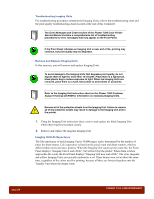Xerox 7300B Study Guide - Page 32
Reset NVRAM
 |
UPC - 095205780079
View all Xerox 7300B manuals
Add to My Manuals
Save this manual to your list of manuals |
Page 32 highlights
Reset NVRAM The printer's non-volatile memory (NVRAM) contains the Front Panel default settings and network default settings. This data may become corrupted, causing the printer to behave unexpectedly. As a last resort in the troubleshooting process, the NVRAM can be reset, which restores the printer to known conditions. In this exercise, you will learn the procedure for restoring the default settings in NVRAM. Do NOT reset the NVRAM during this procedure! Before resetting NVRAM, print the Configuration Pages if possible, to obtain a record of the printer's settings. 1. Print the Configuration pages: ■ At the Front Panel, select Menus, then press OK. ■ Scroll to Printer Setup Menu, then press OK. ■ Select Print Configuration Pages, then press OK. The Configuration pages are generated. ■ Press the Back key. 2. Perform an NVRAM Reset: ■ Scroll to Support Menu, then press OK. ■ Select Service Tools Menu, then press OK. ■ Select Reset NVRAM, then press OK. ■ The Reset NVRAM and Reset Printer Now selection is used to reset the NVRAM values. Do NOT press OK! ■ Press the Back key three times to return to the main menu. page 28 PHASER 7300 CARE WORKSHEET 0