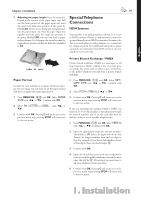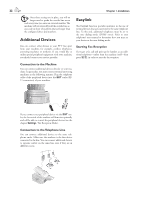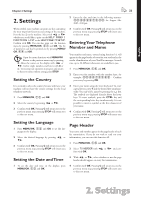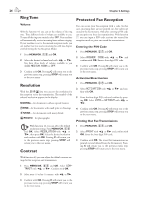Xerox F110 User Manual - Page 19
Paper, Displaying the Toner Level, Loading Paper Size A4 - fax toner
 |
UPC - 095205004762
View all Xerox F110 manuals
Add to My Manuals
Save this manual to your list of manuals |
Page 19 highlights
English Chapter 1. Installation 19 12 Pull the Plug'n'Print card out of the machine. Paper Before your machine will be ready to make copies or receive faxes, you must load paper into the machine. Use the following paper sizes: A4, 8.3 × 11.7 inches (210 × 297 mm), letter, 8.5 × 11 inches (216 × 279 mm ), or legal, 8.5 × 14 inches (216 × 356 mm). Your machine works with normal copier paper and with typewriter paper (0.13 - 0,2 lb/m2). Please use only 0,2 lb/m2 stock for legal-sized paper. You can use paper of all three sizes as input documents and as output paper. You can interrupt the recharging process at any time by simply pressing STOP. However, the toner level memory must be updated for each new print cartridge. If you have pressed the STOP key by mistake, you can restart the recharging process as follows: Loading Paper Size A4 1 Pull out the paper input tray. 1 Press MENU/OK, 62 and OK 2 Select new black with [ or ], and confirm with OK. Select yes with [ or ]. After a short time, the machine will ask you to insert the Plug'n'Print card. If the toner level of your cartridge is low, then every time you open and close the cover, the following question will appear on the display: black=new? If you have not installed a new cartridge, press STOP. If you have installed a new cartridge, press OK and follow the description set forth above. ÆIf a new cartridge is replacing an installed cartridge before its end of life for any reason, you must follow the above mentioned procedure for recharging a print cartridge. 2 Separate the paper sheets by fanning them out, then align them by tapping edge of the stack lightly against a flat surface. is will prevent several sheets of paper from being drawn in all at once. Displaying the Toner Level ÆWhenever you insert a new print cartridge, you must update the toner level memory of your machine with the Plug'n'Print card that is included with the new cartridge. Your machine registers the extent of toner usage for every printout and calculates the toner level of the cartridge based on this. e indicated toner level is only meaningful if you update each new print cartridge with the Plug'n'Print card provided. 3 Remove the cover from the paper input tray. Put in only as much paper as will fit under the raised limit markers on the upper edge of the paper input tray (see also the drawings on the cover of the paper input tray). You can load up to 250 sheets into the paper input tray. 1 Press MENU/OK, 62 and OK. 2 Select cart capacity with [ or ] and confirm with OK. e toner level of the print cartridge is indicated by a percentile value between 100 percent (full) and 0 percent (empty). 4 If you would like to print on a Preprinted form (for example, forms or stationery), place the input sheet 3 Pressing C will return you to the previous menu step; pressing STOP will return you to the root menu. 1. Installation