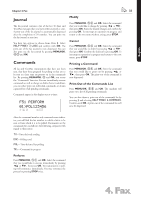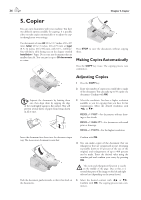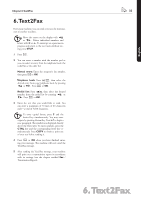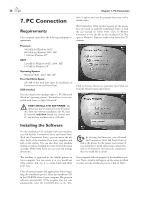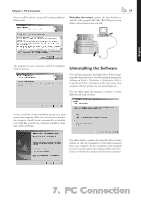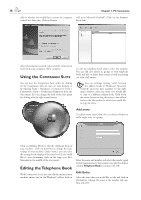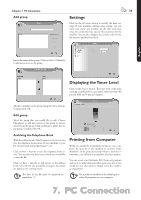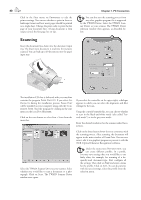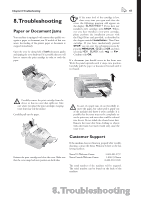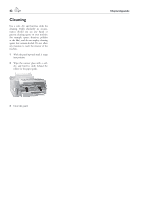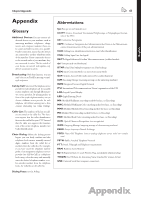Xerox F110 User Manual - Page 38
Using the Companion Suite, Editing the Telephone Book, OMPANION - windows 7
 |
UPC - 095205004762
View all Xerox F110 manuals
Add to My Manuals
Save this manual to your list of manuals |
Page 38 highlights
38 Chapter 7. PC Connection cally or whether you would like to restart the computer well as in Microsoft Outlook®. Click on the A yourself at a later time. Click on F B link. After rebooting has occurred, removal of the C S from your computer will be complete. Using the COMPANION SUITE You can start the Companion Suite either by clicking on the Companion Director icon on your desktop or by selecting S P C S C S C D from the Start menu. You can change the look of the start menu by clicking with the right mouse button. To edit the telephone book entries, select the machine. You can add new entries or groups to your telephone book and edit or delete these entries as well as printing out a list of all entries. ¡You can exchange existing entries between the address books of Windows®, Microsoft Outlook® and your laser machine. In the right menu window, select the entry you would like to copy to a different address book. Hold down the mouse button to drag this entry to the address book in the left window to which you would like to copy the entry. Add entry To add an entry, select N. You can choose whether to add a single entry or a group. Click on A B to edit the telephone book of your machine. Click on S to change the basic settings of your machine. Under S you can select the settings for the display of the toner level. If you would like to scan documents, click on the large icon D M in the middle of the start menu. Editing the Telephone Book With C S you can edit the entries in your machine entries and in the Windows® address book as Enter the name and number and select the transfer speed for fax transmissions to this recipient (see also the chapter entitled Telephone Book). Confirm with OK. Edit Entry Select the entry that you would like to edit and click on P Change the name or the number and confirm with OK.