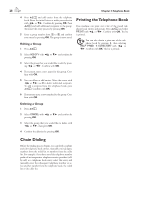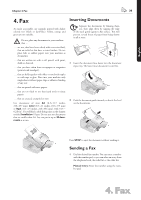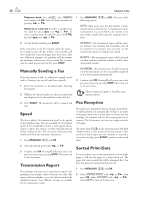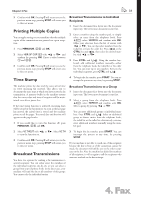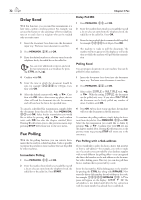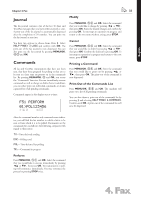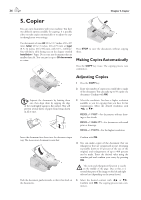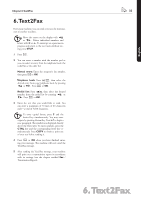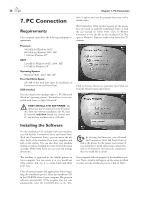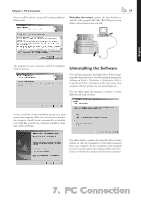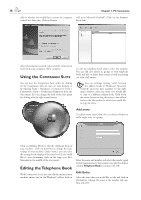Xerox F110 User Manual - Page 33
Journal, Commands, Perform, Modify, Cancel, Printing a Command, Print-Out of the Commands List
 |
UPC - 095205004762
View all Xerox F110 manuals
Add to My Manuals
Save this manual to your list of manuals |
Page 33 highlights
English Chapter 4. Fax 33 Journal e fax journal contains a list of the last 30 faxes and Text2Fax messages that you have either received or sent. A print-out of the fax journal is automatically dispensed after the completion of 30 transfers. You can print out the fax journal at any time. You have two options to choose from: Press ¨. Select help page: 3 logs and confirm with OK. e print-out of the fax journal is now dispensed. You can also print out the fax journal by pressing MENU/OK, 42 and OK. Commands All fax and Text2Fax transmissions that have just been sent, that have been prepared for polling or that are to be sent at a later time are present on in the commands list. By pressing MENU/OK, 5 and OK, you access the "Commands" function. You can immediately execute commands as well as change or delete them; in addition, you can either print out individual commands, or obtain a printed list of all pending commands. Commands appear in the display one-at-a-time: Modify Press MENU/OK, 52 and OK. Select the command that you would like to change by pressing [ or ], then press OK. Enter the desired changes and confirm by pressing OK. To interrupt an operation in progress and return to the root menu without saving, press STOP. Cancel Press MENU/OK, 53 and OK. Select the command that you would like to delete by pressing [ or ], then press OK. Confirm the deletion by pressing OK. To interrupt an operation in progress and return to the root menu, press STOP. Printing a Command Press MENU/OK, 54 and OK. Select the command that you would like to print out by pressing [ or ], then press OK. e print-out of the command is now dispensed. Print-Out of the Commands List Press MENU/OK, 55 and OK. e machine will print out a list of all pending commands. You can also obtain a print-out of the commands list by pressing ¨ and selecting help page: 6 commands. Confirm with OK. A print-out of the commands list will now be dispensed. After the command number and command status indicator, you will find the fax number to which a fax is to be sent or from which it is to be polled. Documents on the commands list can fall into the following categories with regard to their status: tx-Time-deferred sending doc-Polling send pol-Time-deferred fax polling tr.-Command in progress Perform Press MENU/OK, 51 and OK. Select the command that you would like to execute immediately by pressing [ or ], then press OK. e transmission or polling will commence immediately. You may terminate the process by pressing STOP twice. 4. Fax