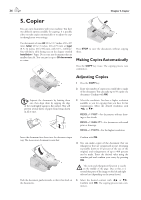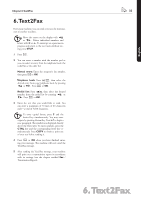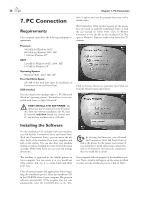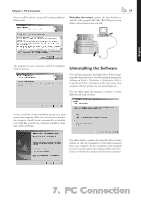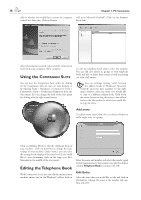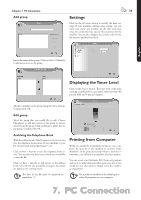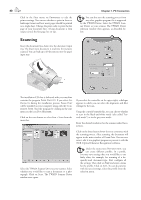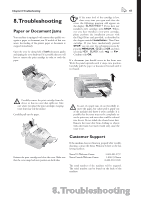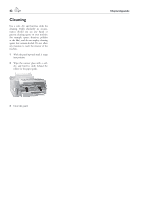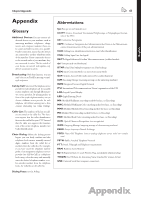Xerox F110 User Manual - Page 39
Settings, Displaying the Toner Level, Printing from Computer, Add group, Archiving the Telephone Book - faxcentre toner
 |
UPC - 095205004762
View all Xerox F110 manuals
Add to My Manuals
Save this manual to your list of manuals |
Page 39 highlights
Chapter 7. PC Connection Add group 39 Settings Click on the S button to modify the basic settings of your machine. Among other setting, you can enter your name and number, set the date and time, select the connection type and set the parameters for the machine. You can also configure the security codes for the fax memory and keyboard lock. English Enter the name of the group. Click on S M to add new entries to the group. Displaying the Toner Level Click on the S button. e toner level of the print cartridge is indicated by a percentile value between 100 percent (full) and 0 percent (empty). Add new members to the group using the arrow buttons. Confirm with OK. Edit group Select the group that you would like to edit. Choose P to add new entries to the group or remove entries from the group. Click on E to delete the entire group. Confirm with OK. Archiving the Telephone Book With the address book of the C S you can save the telephone book entries of your machine to your PC or load saved entries (file format *.csv). Click on F > E to save the telephone book entries. You can select the directory in which you would like to save the file. Click on F > I to add entries to the address book. Select the file you would like to import; the entries are added to the existing entries. ¡e data in the file must be separated by semicolons ";". Printing from Computer When you install the C S on your computer, the laser fax is also installed as a printer under Windows®. In the print menu under S S P you will find your machine listed as machine. You can access your FaxCentre F110 from any program and use it to make black-and-white print-outs just as you would use any other printer. Simply select the machine as your printer. ¡e machine is installed as the default printer for all programs on your computer. 7. PC Connection