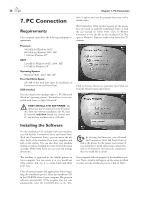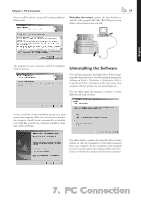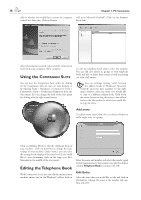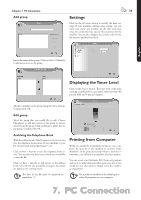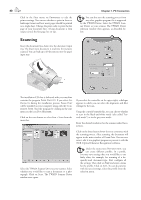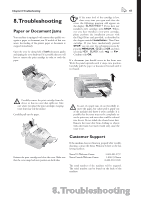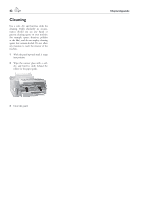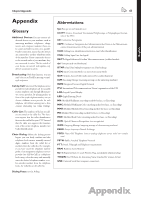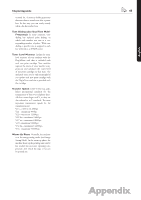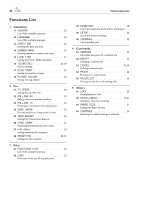Xerox F110 User Manual - Page 41
Troubleshooting, Paper or Document Jams, Customer Support
 |
UPC - 095205004762
View all Xerox F110 manuals
Add to My Manuals
Save this manual to your list of manuals |
Page 41 highlights
Chapter 8.Troubleshooting 41 8. Troubleshooting Paper or Document Jams Your machine is equipped with sensors that quickly recognize a paper or document jam. If trouble of this sort arises, the feeding of the printer paper or document is stopped immediately. Open the cover by taking hold of both document guides and tipping the cover backward. It is possible that you will have to remove the print cartridge in order to reach the paper. ¡If the toner level of the cartridge is low, then every time you open and close the cover, the following question will appear on the display: black=new ? If you have not installed a new cartridge, press STOP. Whenever you have installed a new print cartridge, please perform the installation process with the Plug'n'Print card provided, as described in the chapter entitled Installation / New Print cartridge. If you have inadvertently pressed STOP, you can start the recharging process by pressing MENU/OK, 62 and OK and then selecting new black with [ or ]. Confirm with OK. If a document jam should occur in the front area: Work the panel upwards until it snaps into position. Carefully pull the paper or document forward until it is released. English ÆCarefully remove the print cartridge from the device so that no toner dust spills out. Take care where you place the print cartridge, escaping toner dust may soil the surface. Carefully pull out the paper. ÆIn case of a paper jam, do not forcefully remove the paper, but rather pull it gently out of the machine and throw it away carefully: It is possible that the toner may not be completely set on the print-out, and toner dust could be released into the air. Do not inhale the released toner dust. Remove the toner dust from clothing or objects with cold water; hot water would only cause the toner to set. Customer Support Reinsert the print cartridge and close the cover. Make sure that the cover snaps back into position on both sides. If the machine does not function properly after troubleshooting, contact the Xerox Welcome Center at the following numbers: Xerox US Welcome Center: Xerox Canada Welcome Center: 1-800-821-2797 1-800-93-Xerox (1-800-939-3769) e serial number of the machine will be required. e serial number can be found on the back of the machine. 8. Troubleshooting