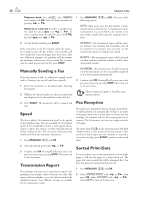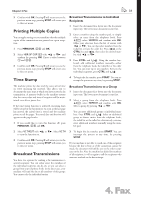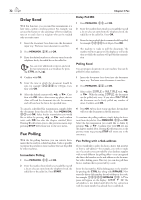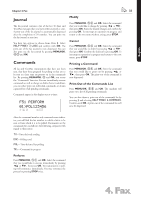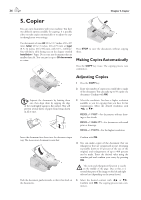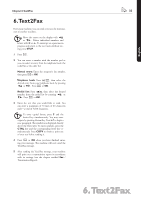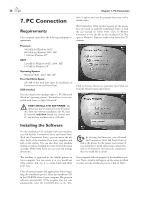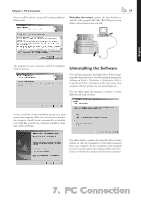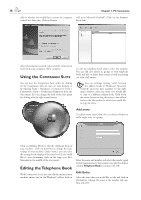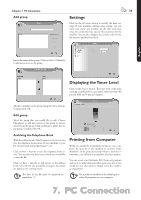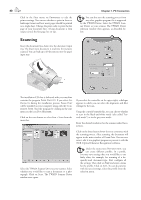Xerox F110 User Manual - Page 35
Text2Fax
 |
UPC - 095205004762
View all Xerox F110 manuals
Add to My Manuals
Save this manual to your list of manuals |
Page 35 highlights
English Chapter 6.Text2Fax 35 6. Text2Fax From your machine, you can send a text as a fax transmission to another machine. ¡Move the cursor on the display with [ or ]. Delete individual numbers and letters with C or \. To interrupt an operation in progress and return to the root menu without saving, press STOP. 1 Press W. 2 You can enter a number with the number pad or you can select an entry from the telephone book, the redial list or the caller list: Manual entry: Enter the recipient's fax number, then press Wor OK. Telephone book: Press }, then select the desired entry from your telephone book by pressing [ or ]. Press W or OK. Redial list: Press º, then select the desired number from the redial list by pressing [ or ]. Press W or OK. 3 Enter the text that you would like to send. You can enter a maximum of 70 lines of 80 characters each-a total of 5,600 characters. ¡To enter capital letters, press + and the desired key simultaneously. You may enter a space by pressing the 1⁄2 key. Press J to begin a new paragraph. e symbols are displayed directly above the letter keys. To enter symbols, press the CTRL key and the corresponding letter key simultaneously. Press COPY to obtain a print-out of your text before sending it. 4 Press W or OK when you have finished entering your message. e machine will now send the Text2Fax message. 5 After sending the Text2Fax message, your machine will print out a transmission report in accordance with its settings (see the chapter entitled Fax / Transmission Report). 6. Text2Fax