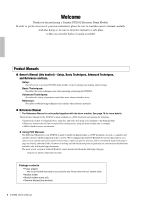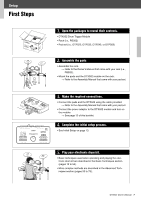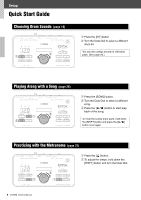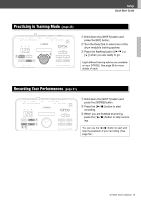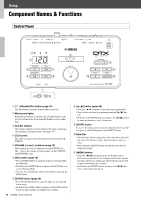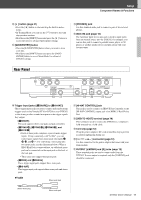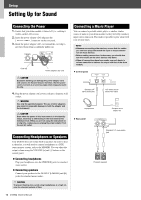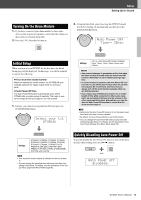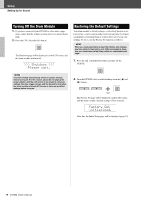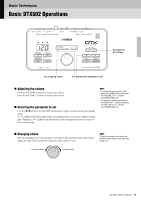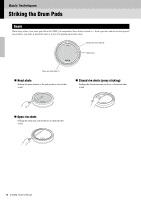Yamaha DTX502 Owner's Manual - Page 11
Rear Panel, Setup - drum trigger module
 |
View all Yamaha DTX502 manuals
Add to My Manuals
Save this manual to your list of manuals |
Page 11 highlights
Setup Component Names & Functions !2 [ ] button (page 31) • Press the [ ] button to start and stop the built-in metronome. • In Training Mode, you can use the [ ] button to start and stop practice sessions. • Hold down the [SHIFT] button and press the [ ] button to access the area for advanced metronome settings. !3 [SAVE/ENTER] button • Press the [SAVE/ENTER] button when you want to store your data. • Hold down the [SHIFT] button and press the [SAVE/ ENTER] button to access Menu Mode for advanced DTX502 settings. !4 [PHONES] jack Use this standard audio jack to connect a pair of stereo headphones. !5 [AUX IN] jack (page 12) The Auxiliary Input stereo mini-jack is used to input audio from an external source into the DTX502. For example, you can use this jack to connect a portable music player, a CD player, or another similar device and play along with your favorite tunes. Rear Panel !6 !8 !7 !9 @0 @1 !6 Trigger input jacks ([qSNARE] to [oHI-HAT]) These trigger input jacks are used to connect pads and/or drum triggers (such as the Yamaha DT10 or DT20) to your DTX502 so that it may produce sounds in response to the trigger signals they output. • [qSNARE] This jack supports three-zone pads and pad controllers. • [wTOM1/!0], [eTOM2/!1], [rTOM3/!2], and [uKICK/i] • Each of these jacks comprises a pair of mono trigger inputs. Using a separately-sold Y-cable*, you can route trigger signals from mono pads into inputs i, !0, !1, and !2. (*: For converting a stereo plug into two mono jacks; see the illustration below.) When a KP65 Kick Pad is connected here, an additional mono pad can be connected via the input jack on the back of the kick pad. • These jacks also support dual piezo pads. • [tRIDE] and [yCRASH] These trigger input jacks support three-zone pads • [oHI-HAT] This trigger input jack supports three-zone pads and stereo pads. Y-cable Mono audio jack !7 [HI-HAT CONTROL] jack This jack is used to connect an HH65 Hi-hat Controller or the [HI-HAT CONTROL] output jack of an RHH135 Real Hi-hat Pad. !8 [USB TO HOST] terminal (page 79) This terminal is used to connect the DTX502 to a computer's USB terminal via a USB cable. !9 Cord clip (page 12) Wrap the power adaptor's DC cord around this clip to prevent accidental unplugging during use. @0 [ ] connector (page 12) Use this connector for the power adaptor that came with your drum module. @1 OUTPUT [L/MONO] and [R] jacks (page 12) These standard jacks are used to output audio from the DTX502. If mono output is required, only the [L/MONO] jack should be connected. Stereo audio plug Mono audio jack DTX502 Owner's Manual 11