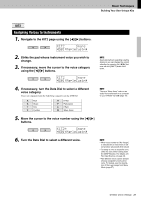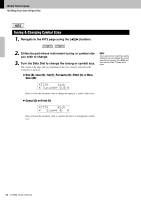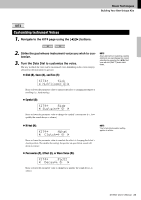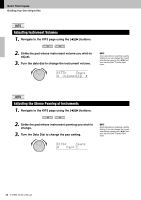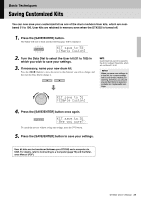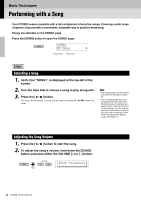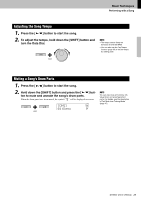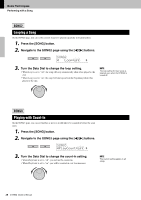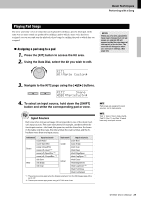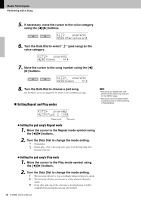Yamaha DTX502 Owner's Manual - Page 25
Saving Customized Kits - reference manual
 |
View all Yamaha DTX502 manuals
Add to My Manuals
Save this manual to your list of manuals |
Page 25 highlights
Basic Techniques Saving Customized Kits You can now save your customized kit as one of the drum module's User kits, which are numbered 51 to 100. User kits are retained in memory even when the DTX502 is turned off. 1. Press the [SAVE/ENTER] button. The button will start to flash and the following page will be displayed. KIt saVe to 51 :[Maple Custom] 2. Turn the Data Dial to select the User kit (51 to 100) in which you wish to save your settings. 3. If necessary, name your new drum kit. Press the [] buttons to move the cursor to the character you wish to change, and then turn the Data Dial to change it. NOTE Customized kits cannot be saved to the drum module's Preset kits, which are numbered 1 to 50. NOTICE When you save new settings to a User kit, its current settings will be overwritten. Before proceeding, therefore, you should ensure that the kit in question contains no irreplaceable settings. KIt saVe to 51 :[Oaple Custom] 4. Press the [SAVE/ENTER] button once again. KIt saVe to 51 Are you sure? To cancel the process without saving any settings, press the [ ] button. 5. Press the [SAVE/ENTER] button to save your settings. User kit data can be transferred between your DTX502 and a computer via USB. For details, refer to Connecting to a Computer (page 79) and the Reference Manual (PDF). DTX502 Owner's Manual 25