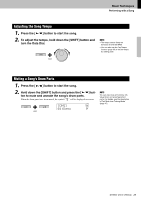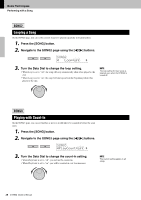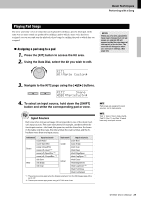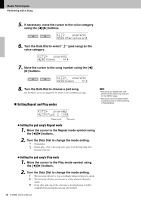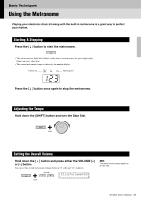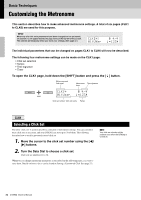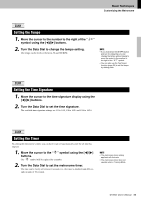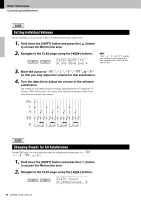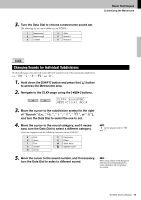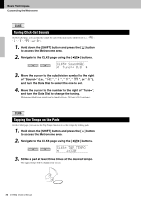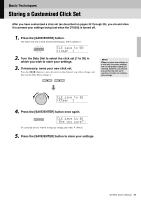Yamaha DTX502 Owner's Manual - Page 32
Customizing the Metronome, Selecting a Click Set
 |
View all Yamaha DTX502 manuals
Add to My Manuals
Save this manual to your list of manuals |
Page 32 highlights
Basic Techniques Customizing the Metronome This section describes how to make advanced metronome settings. A total of six pages (CLK1 to CLK6) are used for this purpose. NOTICE When any of a click set's parameters have been changed but not yet stored, an asterisk (*) will appear beside the page name at the top-left of the screen. The asterisk will disappear when you store your settings. (See page 37.) CLK1* ∫ 4/4 01:User ⁄=123, The individual parameters that can be changed on pages CLK1 to CLK6 will now be described. The following four metronome settings can be made on the CLK1 page. • Click set selection • Tempo • Time signature • Timer To open the CLK1 page, hold down the [SHIFT] button and press the [ ] button. Metronome area (first page) Metronome Time signature timer CLK1* ∫ 4/4 01:User ⁄=123, Hold Click set number: Click set name Tempo CLK1 Selecting a Click Set The term "click set" is used to describe a collection of metronome settings. You can customize these click sets as necessary, and your DTX502 can store up to 30 of them. The following describes how to recall a previously stored click set. 1. Move the cursor to the click set number using the [] buttons. 2. Turn the Data Dial to choose a click set. Click sets are numbered 1 to 30. Whenever you change metronome parameters as described on the following pages, it is wise to store them. Details on how to do so can be found in Storing a Customized Click Set (page 37). NOTE Your click-set selection will be retained even when the DTX502 is turned off. 32 DTX502 Owner's Manual