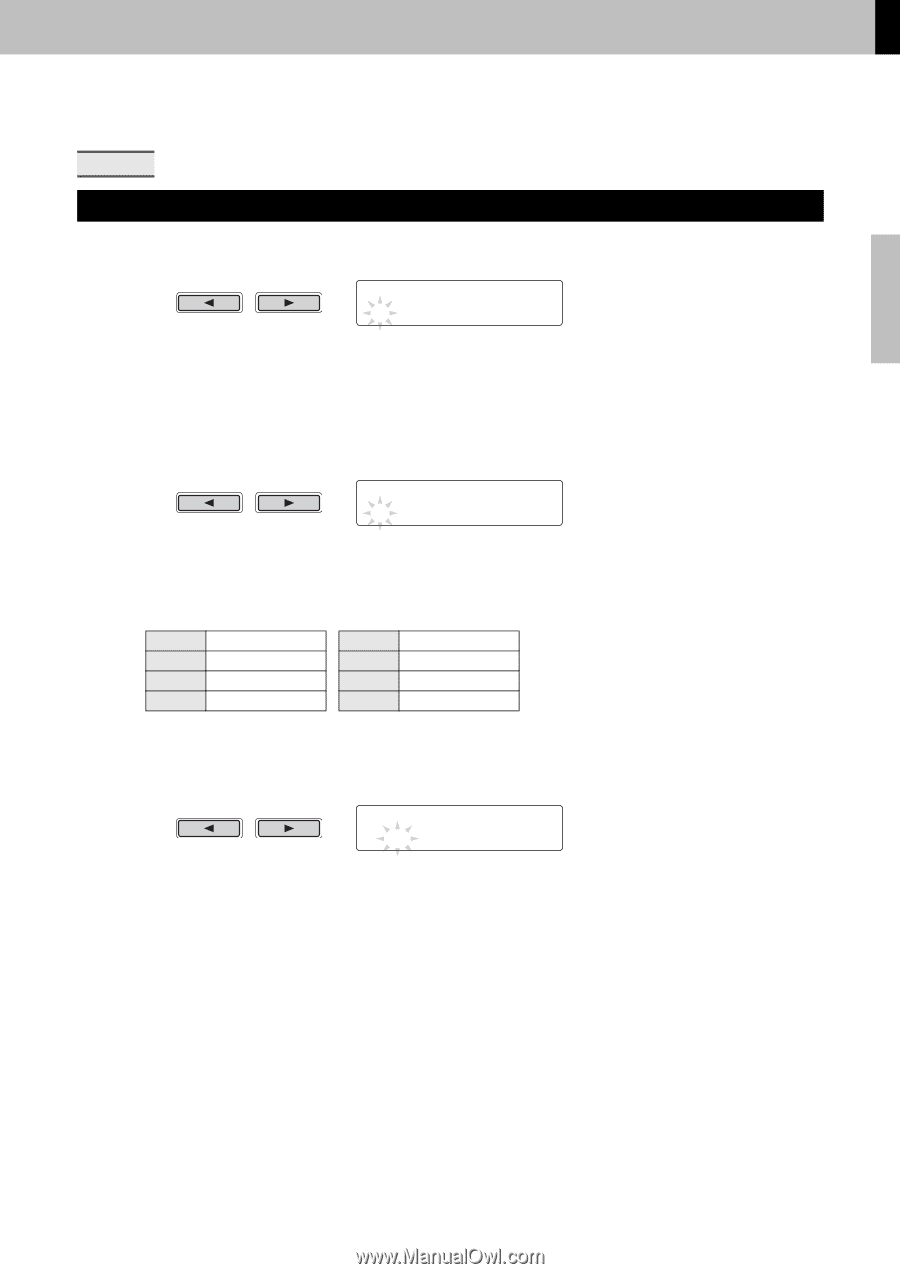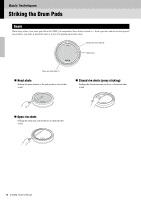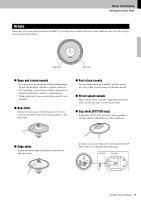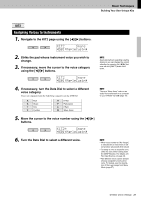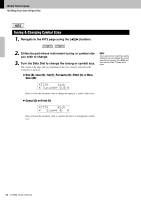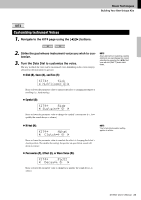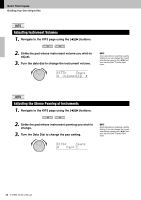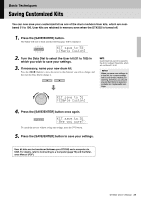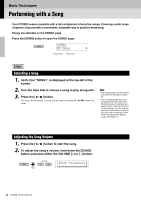Yamaha DTX502 Owner's Manual - Page 21
Assigning Voices to Instruments, Navigate to the KIT2 using
 |
View all Yamaha DTX502 manuals
Add to My Manuals
Save this manual to your list of manuals |
Page 21 highlights
Basic Techniques Building Your Own Unique Kits KIT2 Assigning Voices to Instruments 1. Navigate to the KIT2 page using the [] buttons. KIt2 Snare "S01:MapleCustm, 2. Strike the pad whose instrument voice you wish to change. 3. If necessary, move the cursor to the voice category using the [] buttons. KIt2 Snare "S01:MapleCustm, NOTE As an alternative to selecting a pad by striking it, you can change the current selection by pressing the [] buttons with the [SHIFT] button held down. 4. If necessary, turn the Data Dial to select a different voice category. Voices are organized into the following categories on the DTX502. K Kick S Snare T Tom C Cymbal H Hi-hat P Percussion E Effect W Wave Voice NOTE The term "Wave Voice" refers to an audio file transferred from a computer to your DTX502 via USB (page 79). 5. Move the cursor to the voice number using the [] buttons. KIt2* Snare "S01:MapleCustm, 6. Turn the Data Dial to select a different voice. NOTE • When voice number 0 ("No Assign") is selected for an instrument, it will not produce any sound when struck. • To assign a voice to a specific zone, strike the zone while holding down the [SHIFT] button. For details, see Tip: Input Sources on page 29. • Two different voices can be simultaneously assigned to each pad or zone. For details, see the description of the Layers page from Menu Mode (page 57). DTX502 Owner's Manual 21