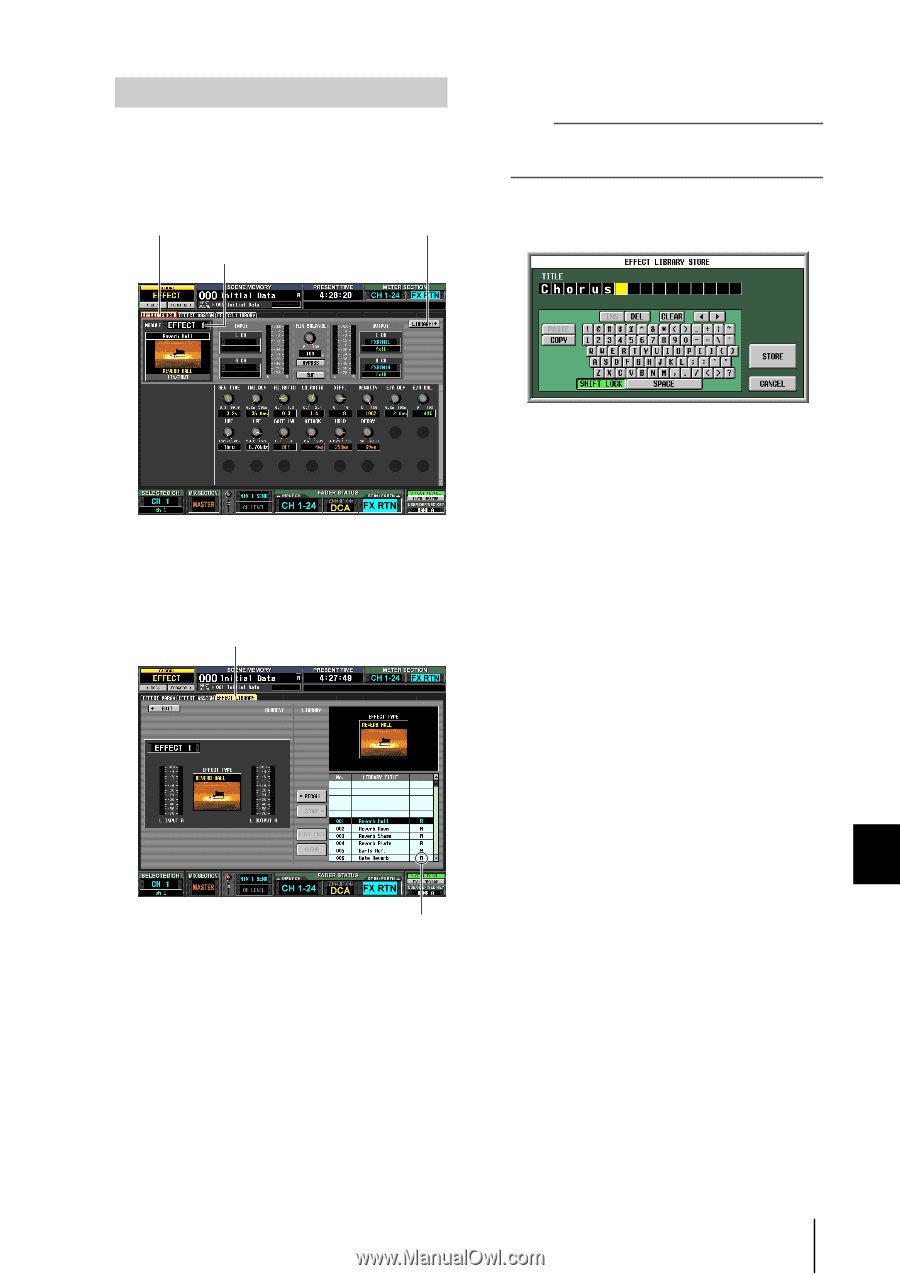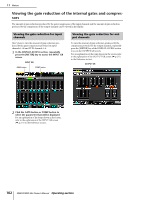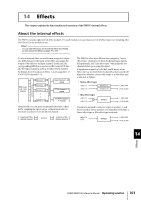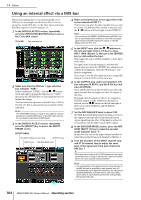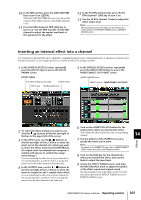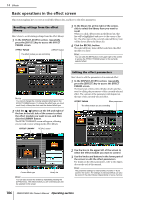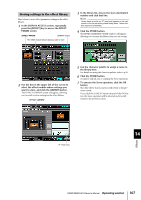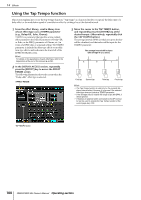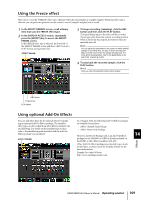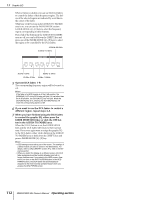Yamaha PM5D Owner's Manual - Page 107
Storing settings in the effect library, select the effect module whose settings
 |
View all Yamaha PM5D manuals
Add to My Manuals
Save this manual to your list of manuals |
Page 107 highlights
Storing settings in the effect library Here's how to store effect parameter settings in the effect library. 1 In the DISPLAY ACCESS section, repeatedly press the [EFFECT] key to access the EFFECT PARAM screen. EFFECT PARAM LIBRARY button The effect module whose data you want to store 3 In the library list, choose the store-destination number and click that line. Note Library items for which an "R" (read-only) appears in the right column of the list are factory preset library items. These numbers cannot be overwritten. 4 Click the STORE button. The EFFECT LIBRARY STORE window will appear, allowing you to name the library item you are saving. 2 Use the box in the upper left of the screen to select the effect module whose settings you want to store, and click the LIBRARY button. The EFFECT LIBRARY screen will appear, allowing you to recall or store settings in the effect library. EFFECT LIBRARY 5 Use the character palette to assign a name to the library item. For details on using the character palette, refer to p.26. 6 Click the STORE button. A window will ask you to confirm the Store operation. 7 To execute the Store operation, click the OK button. The data will be stored, and you will return to the previous screen. If you click the CANCEL button instead of the OK button, the Store operation will be aborted and you will return to the previous screen. "R" (read-only) 14 Effects PM5D/PM5D-RH Owner's Manual Operating section 107