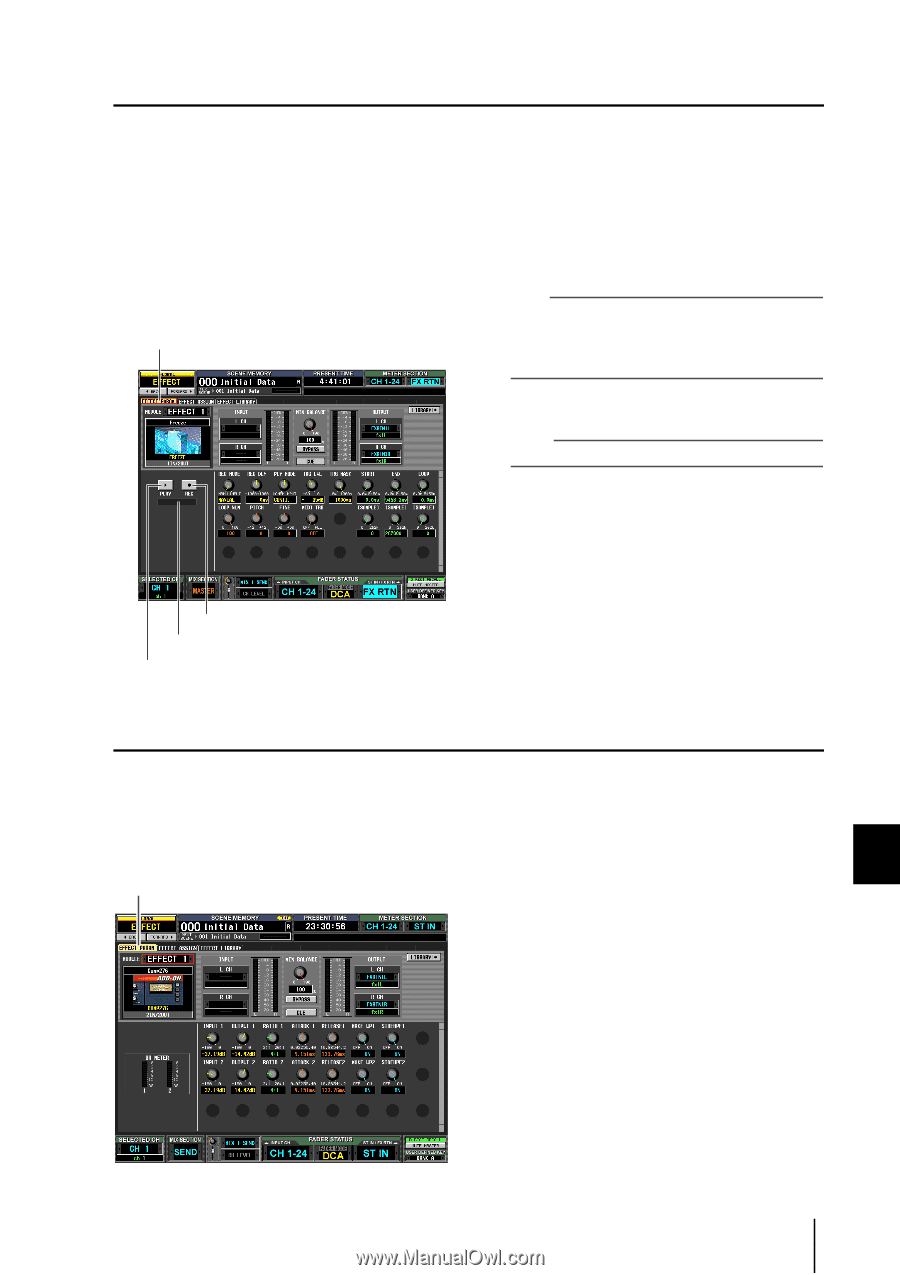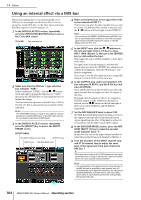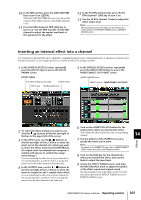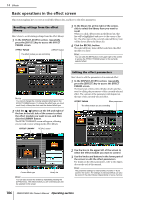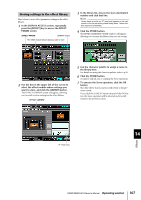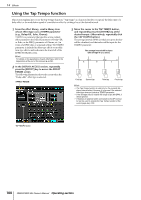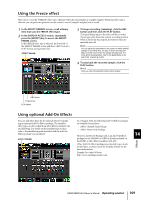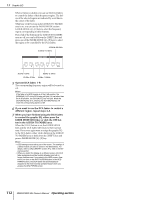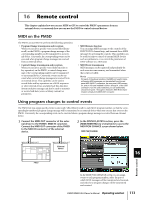Yamaha PM5D Owner's Manual - Page 109
Using the Freeze effect, Using optional Add-On Effects - for sale
 |
View all Yamaha PM5D manuals
Add to My Manuals
Save this manual to your list of manuals |
Page 109 highlights
Using the Freeze effect Here's how to use the "FREEZE" effect type, which provides the functionality of a simple sampler. When this effect type is selected, you can perform operations in the screen to record (sample) and play back a sound. 1 In the EFFECT LIBRARY screen, recall a library item that uses the FREEZE effect type. 2 In the DISPLAY ACCESS section, repeatedly press the [EFFECT] key to access the EFFECT PARAM screen. If the FREEZE effect type is selected, the lower left of the EFFECT PARAM screen will show a REC button, a PLAY button, and a progress bar. EFFECT PARAM 3 To begin recording (sampling), click the REC button and then click the PLAY button. The signal being input to the effect will be recorded. The progress bar shows the current recording location. When a fixed time has elapsed, the buttons will automatically turn off. Hint You can adjust the parameters in the screen to make detailed settings for recording time, the way in which recording will begin, and the way in which the sample will play back. For more about the parameters, refer to the Appendices at the end of this manual (➥ p.305). 4 To play back the recorded sample, click the PLAY button. Note Once you stop, the sampled content will be erased. REC button Progress bar PLAY button Using optional Add-On Effects You can add effect types for the internal effects by installing an optional Add-On Effects package. The installed effect types can be recalled from effect library numbers 049 and following. For details on the installation procedure, refer to the installation guide included with the Add-On Effects package you purchased. EFFECT PARAM As of August 2004, the following Add-On Effects packages are available for purchase. • AE011 Channel Strip Package • AE021 Master Strip Package However, the Reverb Package sold as an Add-On Effects package for the DM2000 or 02R96 is already included on the PM5D as effect library numbers 046-048. Other Add-On Effects packages are expected to go on sale in the future, so please check the Yamaha website for the latest information. Yamaha Pro Audio Website: http://www.yamahaproaudio.com Effects 14 PM5D/PM5D-RH Owner's Manual Operating section 109