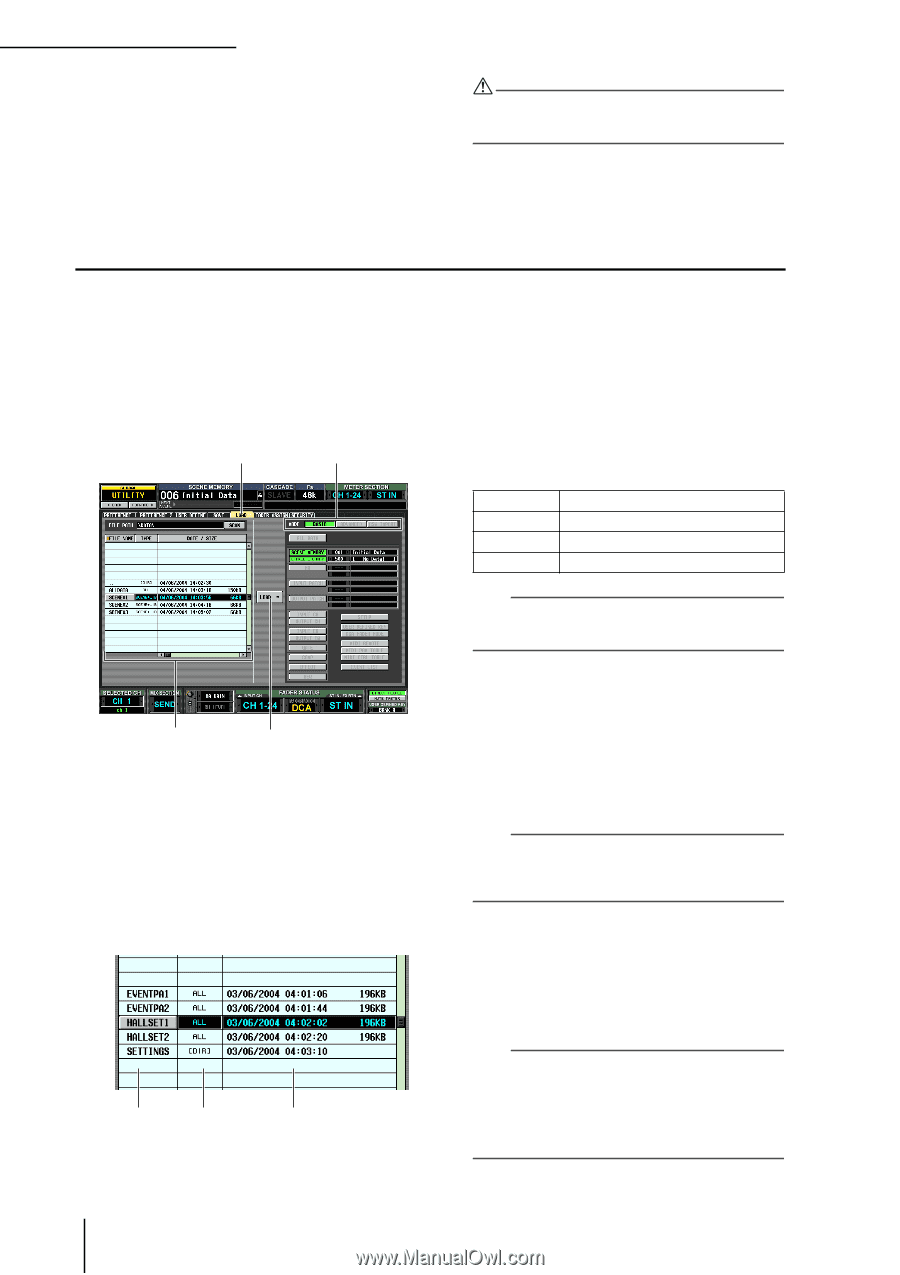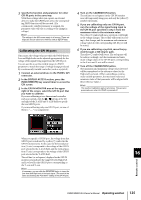Yamaha PM5D Owner's Manual - Page 130
Loading files from a memory card, FILE NAME column, TYPE column, DATE/SIZE column, COMMENT column
 |
View all Yamaha PM5D manuals
Add to My Manuals
Save this manual to your list of manuals |
Page 130 highlights
17 Using memory cards 9 To execute the Save operation, click the OK button. A window will appear, indicating the progress of the Save operation. When saving is completed, the previous screen will reappear. If you click the CANCEL button instead of the OK button, the Save operation will be aborted and you will return to the previous screen. Do not insert or remove the memory card while it is being accessed. A BUSY indicator at the upper right of the display will light while the card is being accessed. Loading files from a memory card Here's how to load data from a memory card into the PM5D. 1 Insert the memory card containing the data you want to load into the memory card slot located on the front panel of the PM5D. 2 In the DISPLAY ACCESS section, repeatedly press the [UTILITY] key to access the LOAD screen. LOAD MODE area File list LOAD button 3 As necessary, use the file list to specify the load-source directory. Navigation between directories is the same as in the file list of the SAVE screen (➥ p.129). The currently selected directory is also shown in the FILE PATH field above the list 4 In the file list, click the line showing the file you want to load. That file will move to the center of the list, and will be highlighted. FILE NAME column TYPE column DATE/SIZE column The file list shows the following information. • FILE NAME column This column shows the names of the files saved on the memory card. If a directory is selected, the directory name is shown. • TYPE column This column shows the content that was saved. The indication in the TYPE column will be one of the following. ALL [DIR] UNKNOWN Other A file in which all items were saved A directory A file that cannot be loaded by the PM5D A file in which a specific item was saved Hint For scene memory data, the type can be either "SCENE" in which only scene memory data is saved, and "SCENE+LIB" in which linked libraries are included. • DATE/SIZE column This shows the date on which the file was last saved, and its size. If a directory is selected, only the date is shown. • COMMENT column This shows the comment assigned when the file was saved. To input a comment, scroll the file list horizontally and click the COMMENT column for the currently selected file. Hint By clicking the headings at the top of the list, you can sort the list in ascending or descending order of that item. The text of the currently selected button will turn red, and an arrow indicating ascending (↑) or descending (↓) order will appear. 5 In the MODE area, click the BASIC button to select BASIC as the loading mode. Similarly to the Save mode in the SAVE screen, you can choose either BASIC, ADVANCED, or CSV IMPORT as the Load mode. If BASIC mode is selected, the item buttons appropriate for the currently selected file will turn on. Hint • If ADVANCED mode is selected, you can specify the range of scenes or library numbers that will be loaded from a scene memory and/or library file saved in BASIC mode or ADVANCED mode. • If CSV IMPORT is selected, you can load CSV files that were saved in CSV EXPORT mode. For details on each mode, refer to the Reference section (➥ p.193). 130 PM5D/PM5D-RH Owner's Manual Operating section